You have to create a .desktop file for GIMP
Simply open a terminal and type
gedit ~/.local/share/applications/gimp.desktop
and paste this in the editor
[Desktop Entry]
Version=1.0
Type=Application
Name=GNU Image Manipulation Program
GenericName=Image Editor
Comment=Create images and edit photographs
Exec=/snap/bin/gimp
Icon=gimp
Terminal=false
Categories=Graphics;2DGraphics;RasterGraphics;GTK;
X-GNOME-Bugzilla-Bugzilla=GNOME
X-GNOME-Bugzilla-Product=GIMP
X-GNOME-Bugzilla-Component=General
X-GNOME-Bugzilla-Version=2.8.20
X-GNOME-Bugzilla-OtherBinaries=gimp-2.8
StartupNotify=true
MimeType=image/bmp;image/g3fax;image/gif;image/x-fits;image/x-pcx;image/x-portable-anymap;image/x-portable-bitmap;image/x-portable-graymap;image/x-portable-pixmap;image/x-psd;image/x-sgi;image/x-tga;image/x-xbitmap;image/x-xwindowdump;image/x-xcf;image/x-compressed-xcf;image/x-gimp-gbr;image/x-gimp-pat;image/x-gimp-gih;image/tiff;image/jpeg;image/x-psp;application/postscript;image/png;image/x-icon;image/x-xpixmap;image/svg+xml;application/pdf;image/x-wmf;image/x-xcursor;
X-Ubuntu-Gettext-Domain=gimp20
Where /snap/bin/gimp after Exec= is the command that the 'icon' will run. In this case, according to a command, we assume that you installed the snap version of GIMP, if that is not the case, replace this line by
Exec=gimp-2.8
Save the file and exit the editor.
You'll need to log out and log back in.
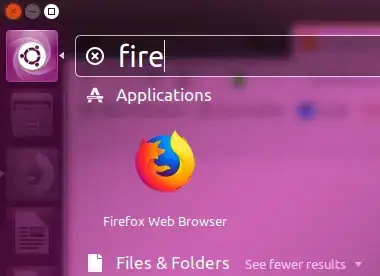
ls /usr/share/applications/ | grep -i gimpoutputs anything ? – N. Cornet Jan 18 '18 at 14:17gimpstart from the command line? How did you install it? (gimpis not part of the default installation of Ubuntu.) In my Ubuntu 16.04 LTS I havegimp version 2.8.16-1ubuntu1.1, which is another version than yours. – sudodus Jan 20 '18 at 16:56