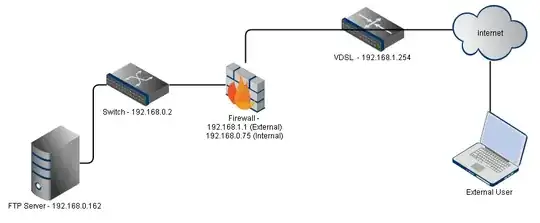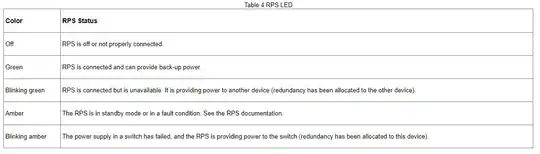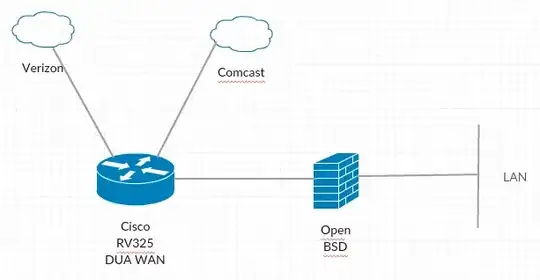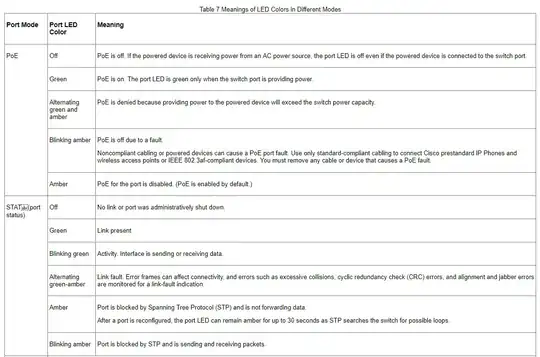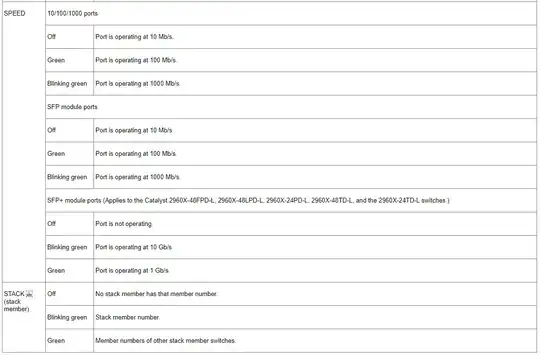The LEDs on Cisco equipment has a function. For instance, below is an example from the Cisco 2960-X Series access layer 2 switch. The LED indications changes from model to model. This is just one example.
You can use the switch LEDs to monitor switch activity and its performance.
Switch LEDs and Mode Button for the Catalyst 2960-X Switch. This figure shows the switch LEDs and the Mode button that you use to select a port mode.
1 RPS LED
2 SPEED LED
3 STAT LED
4 SYS LED
5 Mode button
6 Master LED
7 STACK LED
8 PoE LED
9 USB mini-Type B console port LED
10 USB Type A port
11 MGMT LED
12 CONSOLE LED
13 USB Type A port
14 Port LEDs
RPS = redundant power system—only on switch models that support RPS.
Only on switch models that support PoE.
Only on switch models that support stacking.
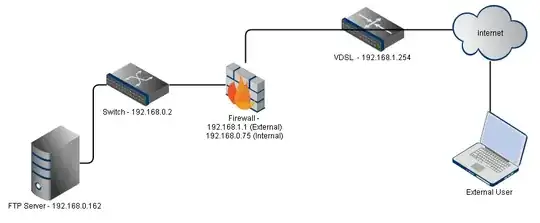
The RPS LED is only available on switch models that have an RPS port.
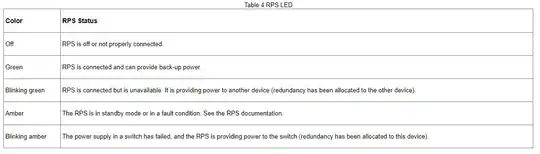

The port and module slots each has a port LED. As a group or individually, the LEDs show information about the switch and about the ports.
To select or change a mode, press the Mode button until the desired mode is highlighted. When you change port modes, the meanings of the port LED colors also change.
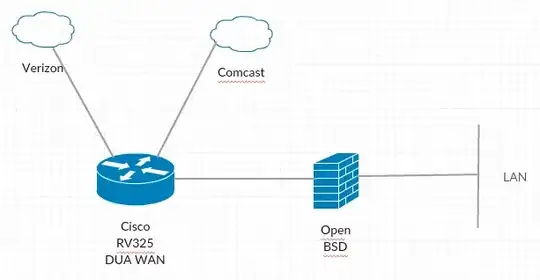
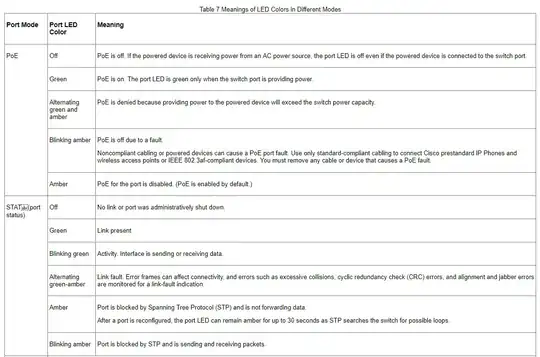
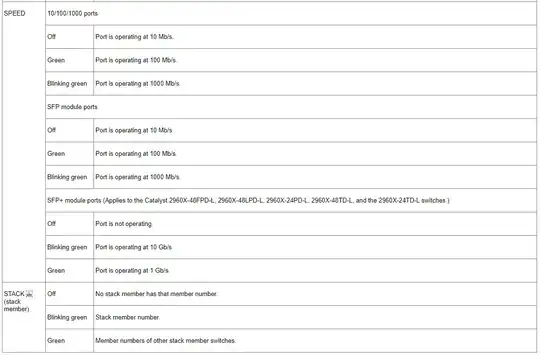
If your switches are stacked and you press the Mode button on any switch, all the switches display the same selected mode. For example, if you press the Mode button on the stack master to display SPEED, all the other stack members display SPEED.
Even if PoE mode is not selected, this LED still shows PoE problems if they are detected.
Source: https://www.cisco.com/en/US/docs/switches/lan/catalyst2960x/hardware/installation/guide/b_c2960x_hig_chapter_01.html#ID277