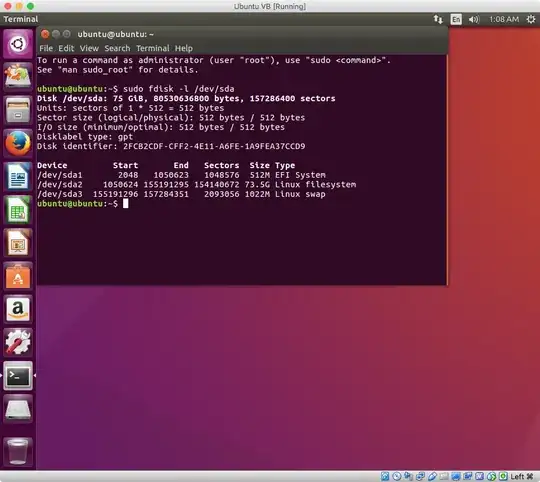My problem is a bit hard to formulate, therefore the vague title. Basically, I can't get Ubuntu to boot from my Macbook Pro, but I'm completely unsure where this problem comes from.
To give a little bit of backstory: I had macOS and Arch dual-booting on my machine for a year or so now and after an update, Arch stopped working (vmlinuz-linux timed out). Tried looking into the drive from macOS, but macOS didn't start too (displayed a prohibitory sign on startup). I felt that fixing this issue would take a loong time and I'd be better off just installing Ubuntu for now. Huh.
So I installed Ubuntu 17.10 via a USB stick, following Canonical tutorials like this one. Needless to say, my computer did not boot, showing a flashing folder with a question mark instead (after showing a white screen for about 30 seconds - normally it only needs about 10 seconds to boot). People say this means that the computer does not know where to boot from. I looked into the interwebs and found different suggestions:
- Boot in BIOS/legacy mode (1st try): To do this, I created a new
msdospartition table with gparted (in Ubuntu Live from USB) for my SSD, created a 1MiB FAT32 partition, enabled the boot flag for it and rebooted (based on a comment found here). Another install of Ubuntu changed the partition table back to GPT, however, and added a EFI partition. Also, it still didn't boot. - Boot in BIOS/legacy mode (2nd try): I burned a DVD with Ubuntu on it, then booted into the boot menu (not sure if this is how it's called, I held down the Alt key during startup) and on the first try, I saw three alternatives:
- EFI boot (with a harddrive icon): does not always show up (pattern seems to be that it only shows up after resetting the NVRAM when I didn't use it before), but when it does and I choose it,
error: file '/boot/' not foundappears. - Windows (with a CD icon): when I choose this, I hear the DVD spinning faster, the display might change in brightness and turn black (or not) and a blinking underline-type cursor might appear (or not), but then the DVD stops spinning and nothing happens.
- EFI boot (with a CD icon): same as the first option, this shows me
error: file '/boot/' not found.
- EFI boot (with a harddrive icon): does not always show up (pattern seems to be that it only shows up after resetting the NVRAM when I didn't use it before), but when it does and I choose it,
- Install Debian: Did this, seemed like it installed itself in BIOS/legacy mode, as Disk Utility in recovery mode showed that the file system is 'Master Boot Record' and Ubuntu warned me upon installation that there is an OS in BIOS/legacy mode installed already. Upon startup, the flashing folder icon appears and when I boot with the Alt key held down, then urgh... last time the error message
error: file '/boot/' not foundappeared, now the flashing folder icon. - Start recovery mode and select 'Startup Disk' / reinstall macOS: Booted into recovery mode through the Internet, but neither the 'Startup Disk'-program nor the macOS installer found my hard drive. Note, however, that Ubuntu has no problem to find my hard drive when it is booted in Live mode. I also ran the 'Disk Utility' program, but it could not repair the disk and frequently stops showing the disk in the left panel.
Do you know anything I could do to fix this?
Also, just to add confusion: The computer did successfully boot into Debian and Ubuntu once and then never again. Couldn't reproduce anything (what I tried was resetting the NVRAM and entering recovery mode to select my hard drive as start disk).
I went to a apple store and they told me that the thing they‘d try is replacing the SSD cable. Can a broken SSD cable cause such weird problems? By the way, I ran badblocks from Ubuntu and it found no problems.