So, thanks to this bug: https://bugs.launchpad.net/ubuntu/+source/snapd/+bug/1575053 I would rather not use Snap packages. The only one that I really use is Calculator but I would like to replace all of them with a deb version. How would I go about it?
3 Answers
Snap packages installed by default in Ubuntu 18.04 LTS are:
gnome-calculatorgnome-charactersgnome-logsgnome-system-monitor
Which can be found using the command sudo snap list. To remove default Snap apps use:
sudo snap remove gnome-calculator gnome-characters gnome-logs gnome-system-monitor
Then install their .deb counterparts with:
sudo apt install gnome-calculator gnome-characters gnome-logs gnome-system-monitor
Additionaly, you can uninstall the whole Snapd ecosystem from your computer with:
sudo apt purge snapd squashfs-tools gnome-software-plugin-snap
- 2,415
-
Gnoem characters says
sudo snap remove gnome-calculator gnome-characters gnome-logs gnome-system-monitor– sup May 23 '18 at 16:17 -
1
-
No, of course not, wrong paste, sorry, I meant:
sudo apt install gnome-charactersgivesPackage gnome-characters is not available, but is referred to by another package.– sup May 23 '18 at 17:18 -
this is strange, I'm quite sure that's what the package is called on packages.ubuntu.com and on launhpad. did you try
sudo apt updatebefore installing? – Eskander Bejaoui May 23 '18 at 17:29 -
Indeed, updating the database help, not sure why the other packages installed correctly, thanks! I accepted the other answer as I think it is easier to follow, I actually used your solution, being a friend of th ecommand line. And I should look it up myself. – sup May 23 '18 at 21:18
-
the graphical way involves checking whether every single app is a snap or not, I'm not sure if that's easier – Eskander Bejaoui May 23 '18 at 21:23
-
What about
/snap/gnome-3-26-1604/, which appears to be Ubuntu Desktop ? Any way of replacing those withaptpackages? – FooBar Jun 03 '18 at 13:12 -
@FooBar that one is an SDK for GNOME snap apps and not an actual program. If you don't plan on using snaps you won't need it. – Eskander Bejaoui Jun 05 '18 at 14:23
-
1(i) You're linking to 28-1804, are you certain it's the same? (ii) Your list came across as exhaustive, yet I find that package and
coreinstalled, which I did not add -- I installed barebones version of the latest Ubuntu LTS. Were they both preinstalled? – FooBar Jun 05 '18 at 14:40 -
1Yep not the same, I linked a newer one but same concept. And
coreis part of Snapd, which gets deleted along with it – Eskander Bejaoui Jun 05 '18 at 15:00 -
3
-
1This is insane. I was wondering why calculator suddenly takes so long to load. This will probably make me get rid of ubuntu. – dbrank0 May 14 '20 at 10:21
This answer is for Ubuntu 18.04 LTS. The version 16.04 LTS came with the deb version by default and not the snap version.
The Graphical way
Click on the Ubuntu Software icon and search for gnome-calc:
To verify which is which, click on each one in turn. When you click on the installed version and scroll down you will see:
Note the Snap Store at the bottom
When you click on the second one and scroll down you will see:
Now you can click on Remove button for the snap version to remove it. Similarly click on the Install button to install the deb version. In both cases you will be asked for the password.
The command line way
Open a terminal by entering Ctrl+Alt+T and enter to following to remove the snap version:
sudo snap remove gnome-calculator
and enter the following to install the deb version:
sudo apt install gnome-calculator
You will be prompted for your password. Unlike the graphical method, you will not see any ***** and the cursor will not move when you type your password. This is normal.
Hope this helps
- 33,360
-
2Also, note that removing Snap packages are usually safe since snaps supplies its own libraries in their install. (much like Windows program installation and its .db files) – Aryo Adhi May 23 '18 at 13:31
This will remove all snap packages except core and core18 in one command
sudo snap remove `sudo snap list | cut -d " " -f 1 | tail -n 2 | grep -v 'core' | tr '\n' ' '`
To finish purging do like mentioned above:
sudo apt -y purge snapd gnome-software-plugin-snap
I'm assuming you might seen squashfs-tools in another package
- 171
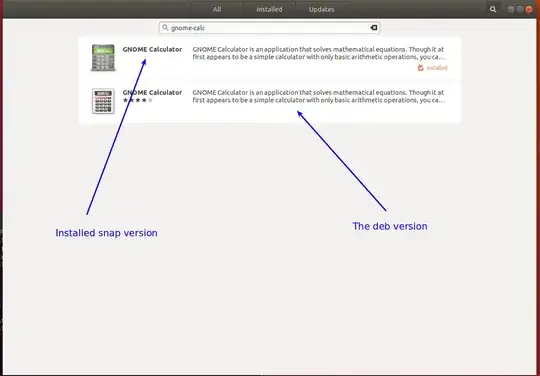
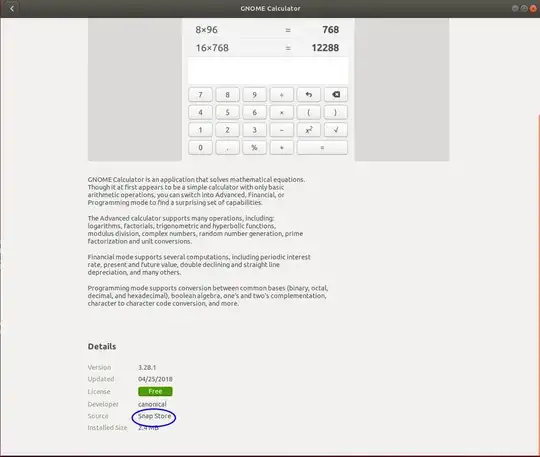

apt? – M. Becerra May 23 '18 at 12:37~/snapfolder following this answer. If you want to stop using the whole Snapd ecosystem you may try my answer down below – Eskander Bejaoui May 23 '18 at 15:18Hopefully these shortcomings will be resolved soon but until then Eskander's solution is a very nice and easy fix.
– sxc731 Aug 22 '18 at 08:19