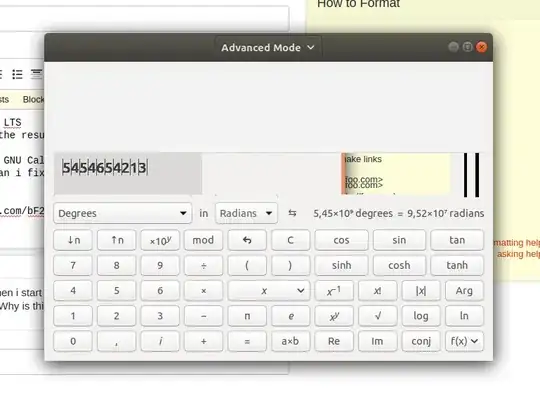This link may be of help:
gedit not working? [duplicate]
Using: apt-get install --reinstall gedit must have space before the --reinstall
or:
sudo apt-get purge gedit && sudo apt-get install gedit
Also try:
sudo apt-get purge gedit gedit-common
sudo apt-get clean
sudo apt-get install gedit
And do it for the Gnome calculator:
sudo snap remove gnome-calculator
and enter the following to install the deb version:
sudo apt install gnome-calculator
Another possibly is to update the 18.04.1 OS system with:
sudo dpkg --configure -a
sudo apt-get update
sudo apt-get upgrade -f