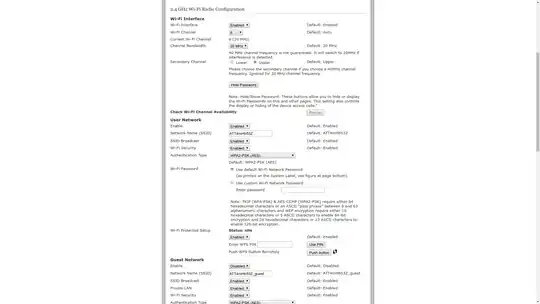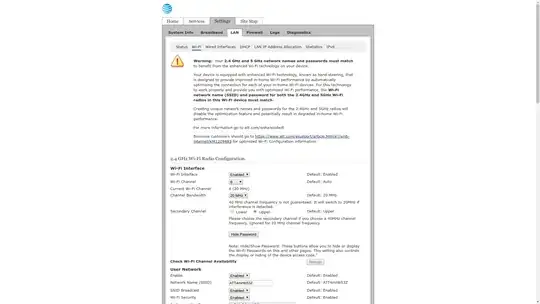Your paste shows this:
Cell 01 - Address: <MAC 'ATT4mHb53Z' [AC1]>
Channel:1
Frequency:2.412 GHz (Channel 1)
Quality=70/70 Signal level=-40 dBm
Encryption key:on
ESSID:"ATT4mHb53Z"
Bit Rates:1 Mb/s; 2 Mb/s; 5.5 Mb/s; 11 Mb/s; 18 Mb/s
24 Mb/s; 36 Mb/s; 54 Mb/s
Bit Rates:6 Mb/s; 9 Mb/s; 12 Mb/s; 48 Mb/s
Mode:Master
And this:
Channel occupancy:
8 APs on Frequency:2.412 GHz (Channel 1)
2 APs on Frequency:2.417 GHz (Channel 2)
1 APs on Frequency:2.427 GHz (Channel 4)
1 APs on Frequency:2.432 GHz (Channel 5)
1 APs on Frequency:2.437 GHz (Channel 6)
1 APs on Frequency:2.442 GHz (Channel 7)
5 APs on Frequency:2.462 GHz (Channel 11)
Did you select channel 1 intentionally, not realizing that it is the most congested channel in your area? Or, more likely, is your router set to auto-select the channel. This interesting post shows why auto-select is a very bad idea: https://superuser.com/questions/1311149/why-do-wifi-routers-do-such-a-bad-job-of-channel-selection
Please set your router to a fixed channel, ideally channel 6, and tell us if the connectivity is improved.
EDIT: Check all of the settings in the router. WPA2-AES is preferred; not any WPA and WPA2 mixed mode and certainly not TKIP. Second, if your router is capable of N speeds, you may have better connectivity with a channel width of 20 MHz in the 2.4 GHz band instead of automatic 20/40 MHz, although it is likely to affect N speeds. Also, be certain the router is not set to use N speeds only; auto B, G and N is preferred. After making these changes, reboot the router.
Next, I recommend that your regulatory domain be set explicitly. Check yours:
sudo iw reg get
If you get 00, that is a one-size-maybe-fits-all setting. Find yours here: http://en.wikipedia.org/wiki/ISO_3166-1_alpha-2 Then set it temporarily:
sudo iw reg set IS
Of course, substitute your country code if not Iceland. Set it permanently:
sudo nano /etc/default/crda
Change the last line to read:
REGDOMAIN=IS
Proofread carefully, save and close the text editor.
Any improvement?
EDIT 2: Please try a driver parameter. From the terminal:
sudo -i
echo "options rt2800pci nohwcrypt=Y" > /etc/modprobe.d/rt2800pci.conf
exit
Reboot. Any improvement?
EDIT 3: In you log, we see dozens of entries:
rt2x00queue_flush_queue: Warning - Queue 2 failed to flush
Here is a post that describes your issue exactly; the wireless disconnects and nothing short of a reboot helps: https://bbs.archlinux.org/viewtopic.php?id=237028 Notice that the log messages are the same and there is no real solution. There is a suggestion that it is a hardware issue.
Here is another, with the same log messages; definitely a hardware issue: https://forum.lede-project.org/t/solved-wireless-interruption-on-zyxel-p2812hnu-f1/11088/9
Here is another with no solution: Ubuntu 16.04 Weak WiFi Signal after dual boot Ralink Rt3290
I suggest that you make sure that the card is seating correctly in its PCI slot. If you still have trouble, I suggest that you consider replacing the card. If you do so, be certain to blacklist the driver rt2800pci for the internal device.