You can also use dconf-editor. This option will make the setting persistent across sessions.
sudo apt-get install dconf-editor
After starting the dconf-editor, navigate to org >> gnome >> desktop >> input-sources
Add the options that you need in xkb-options. The option strings are surrounded by single quotes and separated by commas. Be careful not to delete the brackets on the ends.
To enable ctrl+alt+backspace to kill the X-session, add 'terminate:ctrl_alt_bksp'
You can use this method to enter most of the traditional xkb options that are no longer available in System Settings >> Text Entry. The exceptions are the settings for switching the keyboard layouts, which currently do not work because of a bug.
For a list of the options and the syntax, use man 7 xkeyboard-config in a terminal.
To run the commands equivalent to using dconf-editor from a terminal, you use
gsettings set org.gnome.desktop.input-sources xkb-options "['terminate:ctrl_alt_bksp']"
Note the single quotes around the value, the square brackets around that, the double quotes around the whole thing. In other words, just like in dconf-editor.
Note that this will delete your other settings in xkb-options, if you have any.
You can get the existing settings with
gsettings get org.gnome.desktop.input-sources xkb-options
If you don't change these values very often, it might be simplest to combine existing settings with the new one by hand and the run gsettings set.
It can also be done all at once on the command line. I've put it in a short script here to make it easier to read.
#!/bin/bash
options=$(echo $(gsettings get org.gnome.desktop.input-sources xkb-options)|sed 's/]//g')", 'terminate:ctrl_alt_bksp']"
gsettings set org.gnome.desktop.input-sources xkb-options "$options"
The 2nd line gets the current values and concatenates the terminate... option. The sed command strips the right square bracket from the current values.
Note that while the argument string to the gsettings get command in the terminal needs double quotes around the value
"['val', 'val2']"
the argument string when run in a script should not have the double quotes.
['val', 'val2']

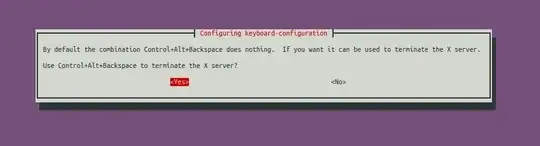
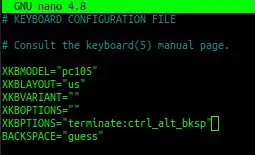



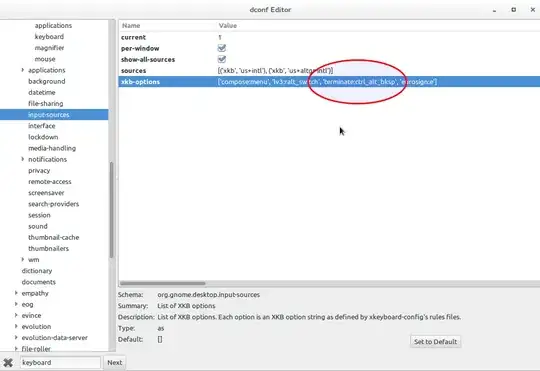
sudo dpkg-reconfigure keyboard-configuration– Ulysse BN Mar 12 '17 at 17:45