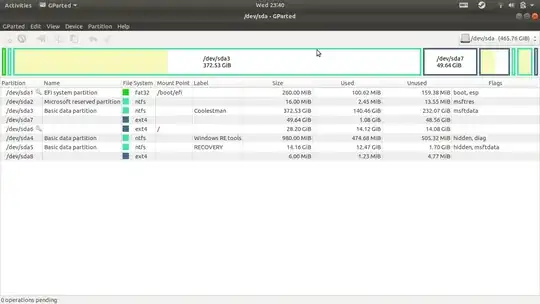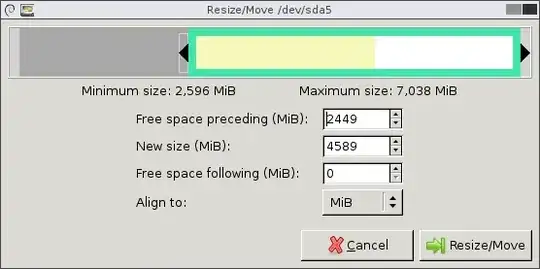Follow these steps to get things done:
- Backup all your data in sda7
- Boot into Ubuntu via LiveUSB (by clicking on Try Ubuntu)
- Open GParted
- Delete partition sda7 and New Partition #1
- Extend partition sda6
- Apply changes and reboot
Detailed procedure of partitioning can be found in this question How to resize partitions?
Alternatively you can let sda7 be separate partition and move your /home to that. You might like to read How to create a separate home partition after installing Ubuntu under single / partition.
Original Answer:
I believe B is in between A and C. Although you can merge C and D but it is impossible to merge A and C, since partitions need to be in contiguous form to be extended or merged or you can say, partitions need to be exactly above or below the unallocated space to get resized. Moreover unlike Windows Ubuntu can't work on dynamic disks, so it is impossible to extend the partition using the partition which is very far. So it is better to merge C and D (and have 65 GB) and keep partition A as a separate partition.