Logitech has a Unifying receiver that you can add several devices using the same USB device. Is this supported in Ubuntu and if so do I have to additionally configure something so that when adding a new wireless device it gets recognized by the same receiver.
7 Answers
I've a Logitech Illuminated Keyboard and M525 mouse here, both are using the Logitech Unifying USB receiver. They works out-of-the box, Plug & Play!
lsusb | grep Logitech:
Bus 002 Device 004: ID 046d:c52b Logitech, Inc. Unifying Receiver
dmesg | grep Logitech:
input: Logitech USB Receiver as /devices/pci0000:00/0000:00:1d.0/usb2/2-1/2-1.2/2-1.2:1.0/input/input2
generic-usb 0003:046D:C52B.0001: input,hidraw0: USB HID v1.11 Keyboard [Logitech USB Receiver] on usb-0000:00:1d.0-1.2/input0
input: Logitech USB Receiver as /devices/pci0000:00/0000:00:1d.0/usb2/2-1/2-1.2/2-1.2:1.1/input/input3
generic-usb 0003:046D:C52B.0002: input,hiddev0,hidraw1: USB HID v1.11 Mouse [Logitech USB Receiver] on usb-0000:00:1d.0-1.2/input1
generic-usb 0003:046D:C52B.0003: hiddev0,hidraw2: USB HID v1.11 Device [Logitech USB Receiver] on usb-0000:00:1d.0-1.2/input2
Having that said, Logitech only supports Unifying software for Windows and Mac OS X. For Linux, I have created the ltunify tool which is described in detail on my article Logitech Unifying for Linux: Reverse Engineering and unpairing tool. Quick installation instructions if you are in a hurry:
sudo apt-get install git gcc
git clone https://git.lekensteyn.nl/ltunify.git
cd ltunify
make install-home
This will fetch the sources and install the program to $HOME/bin/ltunify, if $HOME/bin did not exist before, then you may have to re-login or reopen your terminal. After doing so, you can pair a new device with the sudo ltunify pair command and unpair devices with a command like sudo ltunify unpair mouse (be sure to have a second device that you can use after detaching your Unifying device!).
A graphical tool is also available, Solaar. It has better support for functionality of newer devices such as swapping the functionality of FN keys. It is available though the ppa:daniel.pavel/solaar PPA (if you do not know how to install such a "PPA", see What are PPAs and how do I use them?). After installation, you can search for Solaar in the applications menu and start it from there.
- 174,277
I would like to complement Lekensteyn's answer by including a feature I did not know about. I have a Logitech Anywhere MX mouse and when the batteries were almost out, I got the following message:

So the Unifying receiver is not only supported by it offers (Depending on the device) several features like the image above. This image was with Ubuntu 12.10
On Ubuntu 14.04 with version 0.9.2 you can see the following:
- A panel icon (Battery icon) that measures how much battery the wireless mouse has left
- A menu (After clicking the battery icon) that shows all mice that have been paired
- Clicking on the Unified Receiver option will reveal a second window that shows each mouse individually with several options.

I recommend to read this excellent article about Logitech Unifying Technology written by Lekensteyn.
Note that on latest versions, there is no need for the PPA as this already comes in the Universe Repository with the solaar-gnome3 (For Gnome3/Unity) and solaar packages.
Also see the list of current supported devices and to install it if you are not on a latest Ubuntu version simply run the following lines:
sudo apt-get update
sudo apt-get install solaar
Logout and login again and Solaar should appear on your top panel. You can also execute the app from the Dash by typing "Solaar".
Here are some images of several Logitech mice working together with one unified receiver:

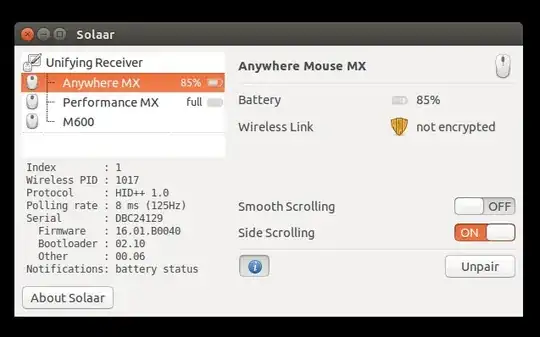

Solaar offers an easier way to know how much battery you have left, how much time you have let, which mouse you are using and more. It also offers special features like detecting if the battery is charging:

The following 2 images are from Ubuntu 16.04 64-bit With Solaar:
- 211,503
-
6This is a feature of UPower contributed by Julien Danjou, I mentioned this in the conclusion of my article. – Lekensteyn Apr 25 '13 at 16:49
-
1FYI, the (approximate) power status can also be retrieved using
upower -i <path of receiver>. For the path, runupower -e. Some devices are currently not supported by the version 0.9.20 of UPower (or broken in 0.9.21). (I have submitted some patches for that.) Btw, I would +1 you again if I could for those nice screenshots. – Lekensteyn Aug 07 '13 at 22:56 -
1The solaar repository doesn't work if you're on 14.10 (Utopic) or 15.04 (Vivid).
sudo apt-get updatefails withW: Failed to fetch http://ppa.launchpad.net/daniel.pavel/solaar/ubuntu/dists/vivid/main/binary-amd64/Packages 404 Not Foundand again forbinary-i386/Packages. Indeed, http://ppa.launchpad.net/daniel.pavel/solaar/ubuntu/dists/ only lists packages up to 14.04 (trusty). A bug has been filed on github, https://github.com/pwr/Solaar/issues/232 , with a workaround in the comments. – skierpage Aug 11 '15 at 19:00 -
4The PPA repository is not needed for the latest releases starting from Vivid Vervet, since solaar and solaar-gnome3 are included in the Universe repository. @skierpage – jarno Oct 19 '15 at 06:56
-
Are the special options only available when the
Wireless Linkis not encrypted? I have the MX Vertical and the MX Keys and both are not having any special options unfortunately. I just want to configure these devices... – phrogg Jan 30 '20 at 16:38 -
1
-
The supported devices can now be found at: https://pwr-solaar.github.io/Solaar/devices – dmiller2117 Apr 09 '20 at 15:35
The first device you plug in just works, but if you get another keyboard or mouse then you need to pair it with the existing receiver. Here's a script you can use to pair your devices on Linux:
Works great.
- 71,754
- 653
-
1Needed to convert the
[[and]]in itsautopair.shto[and]but then it worked perfectly! Many thanks. – taneli Jan 17 '13 at 15:09 -
2Just tried it on Ubuntu 14.04 with a M305 and Unifyint receiver and this works perfectly! – Elijah Lynn Aug 09 '14 at 12:33
-
... but if you get another keyboard or mouse then you need to pair it with the existing receiverThis sentence helped a lot. Thanks. – Asme Just Dec 19 '17 at 03:30
One of the strengths of Linux is that if you have a problem, someone will find an elegant solution to that problem - and they'll share it.
In this case, a gentleman named Daniel Pavel created an application called Solaar. This application provides a very elegant interface to manage the Logitech Unifying Receiver and the devices attached to it.
This article describes the application and provides installation instructions: http://www.webupd8.org/2013/07/pair-unpair-logitech-unifying-devices.html
I have been using Solaar for a while and I have found it to be very useful.
I hope this helps,
- 87
I have a Logitech K360 Keyboard, Logitech Wireless Trackpad, and a Logitech M510 Wireless Mouse, all working through the same unifying receiver.
I configured the devices initially on a Windows machine, then moved the unifying receiver to my Linux box (running ubuntu 12.04). All of the devices work well most of the time.
I have encountered two issues:
The first issue is that I would like to configure different speeds for the trackpad and the mouse, but they are jointly recognised as a mouse, so there is only one configuration possible.
The second issue is that from time-to-time, I appear to lose the signal. In other words, none of the devices will work - or they will stop working. I encounter this on Windows as well - just one of those things. I pull the receiver from the usb slot and then re-insert it and the signal is restored - the devices work.
I am happy with the arrangement, although I do wish that I could find a solution to the first issue.
Hope this helps,
- 87
-
1the loss of signal happens when there's a USB device close to the USB port of your receiver.. I was going crazy over that then I just switched ports (put the receiver far away) – George Katsanos Apr 17 '13 at 13:59
if you are more new to Ubuntu , follow these steps this is the same answer as above but in steps using: https://github.com/treeder/logitech_unifier
click on the files autopair.sh and then click on raw, then save as, save it in any path you like. now go back and download unify.c the same way and put it into the same folder. now either right click on the autopair.sh and in permissions allow excuting it. now you should be able to run it by double clicking if not , press ctrl+L and copy that path push ctrl+shift+t write cd then push ctrl+shift+v and press enter now write
chmod +x autopair.sh
and press enter now you can run it by writing ./autopair.sh and pressing enter
that should be all telling you to turn off the device and press enter then you turn on the device and that's it , repeat for more devices. I could guess if the compiler doesnt work you need to install build essentials. by running
sudo apt-get install build-essential
now do the above instructions again . if it still is no go, maybe you can pair using another computer.
- 627
-
This is the solution that made my mouse and keyboard work. I had to use two receivers for them to work. Now I just need one single receiver. THANK YOU! – Luis Lobo Borobia Sep 29 '15 at 22:08
Building on the answer from @Lekensteyn you can build the ltunify program in docker - if you don't want to install all kinds of dependencies for one-off tasks:
mkdir -p $HOME/bin &&
docker run -it \
-v /etc/localtime:/etc/localtime \
-v $HOME/bin:/home-bin \
ubuntu bash -c "
apt-get update &&
apt-get -y install gcc mono-mcs make git &&
rm -rf /var/lib/apt/lists/* &&
mkdir -p \$HOME/bin &&
git clone https://git.lekensteyn.nl/ltunify.git &&
cd ltunify &&
make install-home &&
cp -v \$HOME/bin/ltunify /home-bin/"
Verified on the ubuntu:20.04 docker image.
The binary worked well in adding a Logitech K520 keyboard in addition to my mouse to my laptop running Ubuntu 20.04 LTS.
- 463


sudo. If you cannot get the udev rules to work, trysudo ./ltunify ...instead. – Lekensteyn Mar 31 '14 at 16:05Try: sudo apt install
– Shuddh Jan 30 '18 at 19:47mkdir -p $HOME/bin ; docker run -it -v /etc/localtime:/etc/localtime -v $HOME/bin:/home-bin ubuntu bash -c "apt-get update && apt-get -y install gcc mono-mcs make git && rm -rf /var/lib/apt/lists/* && mkdir -p \$HOME/bin && git clone https://git.lekensteyn.nl/ltunify.git && cd ltunify && make install-home && cp -v \$HOME/bin/ltunify /home-bin/"- Replace withubuntu:<version>if you want to build for a particular version - not latest. – sastorsl Apr 26 '22 at 10:45