I updated Ubuntu, and upon reboot I got this error screen:
Things I've tried so far:
- Boot Repair from Ubuntu Live on USB; no change; booting into various recovery modes doesn't help, either.
- Memtest for about 90 minutes, revealed no errors.
- Replacing RAM entirely; still no difference.
I'm not afraid of the command line, but I don't have an advanced understanding of Ubuntu.
df command:
Filesystem 1K-blocks Used Available Use% Mounted on
udev 4038808 0 4038808 0% /dev
tmpfs 812256 1548 810708 1% /run
/dev/sdc1 7970032 1949540 6020492 25% /cdrom
/dev/loop0 1860480 1860480 0 100% /rofs
/cow 4061264 407568 3653696 11% /
tmpfs 4061264 46844 4014420 2% /dev/shm
tmpfs 5120 8 5112 1% /run/lock
tmpfs 4061264 0 4061264 0% /sys/fs/cgroup
tmpfs 4061264 0 4061264 0% /tmp
tmpfs 812252 52 812200 1% /run/user/999
/dev/loop1 93184 93184 0 100% /snap/core/6350
/dev/loop2 35456 35456 0 100% /snap/gtk-common-themes/818
/dev/loop3 144128 144128 0 100% /snap/gnome-3-26-1604/74
/dev/loop4 2304 2304 0 100% /snap/gnome-calculator/260
/dev/loop5 13312 13312 0 100% /snap/gnome-characters/139
/dev/loop6 14976 14976 0 100% /snap/gnome-logs/45
/dev/loop7 3840 3840 0 100% /snap/gnome-system-monitor/57
ubuntu@ubuntu:~$
fdisk-l:
Disk /dev/loop0: 1.8 GiB, 1905045504 bytes, 3720792 sectors
Units: sectors of 1 * 512 = 512 bytes
Sector size (logical/physical): 512 bytes / 512 bytes
I/O size (minimum/optimal): 512 bytes / 512 bytes
Disk /dev/loop1: 91 MiB, 95408128 bytes, 186344 sectors
Units: sectors of 1 * 512 = 512 bytes
Sector size (logical/physical): 512 bytes / 512 bytes
I/O size (minimum/optimal): 512 bytes / 512 bytes
Disk /dev/loop2: 34.6 MiB, 36216832 bytes, 70736 sectors
Units: sectors of 1 * 512 = 512 bytes
Sector size (logical/physical): 512 bytes / 512 bytes
I/O size (minimum/optimal): 512 bytes / 512 bytes
Disk /dev/loop3: 140.7 MiB, 147496960 bytes, 288080 sectors
Units: sectors of 1 * 512 = 512 bytes
Sector size (logical/physical): 512 bytes / 512 bytes
I/O size (minimum/optimal): 512 bytes / 512 bytes
Disk /dev/loop4: 2.3 MiB, 2355200 bytes, 4600 sectors
Units: sectors of 1 * 512 = 512 bytes
Sector size (logical/physical): 512 bytes / 512 bytes
I/O size (minimum/optimal): 512 bytes / 512 bytes
Disk /dev/loop5: 13 MiB, 13619200 bytes, 26600 sectors
Units: sectors of 1 * 512 = 512 bytes
Sector size (logical/physical): 512 bytes / 512 bytes
I/O size (minimum/optimal): 512 bytes / 512 bytes
Disk /dev/loop6: 14.5 MiB, 15208448 bytes, 29704 sectors
Units: sectors of 1 * 512 = 512 bytes
Sector size (logical/physical): 512 bytes / 512 bytes
I/O size (minimum/optimal): 512 bytes / 512 bytes
Disk /dev/loop7: 3.7 MiB, 3878912 bytes, 7576 sectors
Units: sectors of 1 * 512 = 512 bytes
Sector size (logical/physical): 512 bytes / 512 bytes
I/O size (minimum/optimal): 512 bytes / 512 bytes
Disk /dev/sda: 3.7 TiB, 4000787030016 bytes, 7814037168 sectors
Units: sectors of 1 * 512 = 512 bytes
Sector size (logical/physical): 512 bytes / 4096 bytes
I/O size (minimum/optimal): 4096 bytes / 4096 bytes
Disklabel type: gpt
Disk identifier: E69014CA-EC9D-4A42-A6E0-403744998B9B
Device Start End Sectors Size Type
/dev/sda1 2048 4095 2048 1M BIOS boot
/dev/sda2 4096 7814035455 7814031360 3.7T Linux filesystem
Disk /dev/sdb: 4.6 TiB, 5000981073920 bytes, 1220942645 sectors
Units: sectors of 1 * 4096 = 4096 bytes
Sector size (logical/physical): 4096 bytes / 4096 bytes
I/O size (minimum/optimal): 4096 bytes / 268431360 bytes
Disklabel type: dos
Disk identifier: 0xa04a0c61
Device Boot Start End Sectors Size Id Type
/dev/sdb1 256 1220942591 1220942336 4.6T 7 HPFS/NTFS/exFAT
Disk /dev/sdc: 7.6 GiB, 8179140608 bytes, 15974884 sectors
Units: sectors of 1 * 512 = 512 bytes
Sector size (logical/physical): 512 bytes / 512 bytes
I/O size (minimum/optimal): 512 bytes / 512 bytes
Disklabel type: dos
Disk identifier: 0x00433060
Device Boot Start End Sectors Size Id Type
/dev/sdc1 * 2048 15974883 15972836 7.6G c W95 FAT32 (LBA)
ubuntu@ubuntu:~$
lsblk:
ubuntu@ubuntu:~$ sudo lsblk
NAME MAJ:MIN RM SIZE RO TYPE MOUNTPOINT
loop0 7:0 0 1.8G 1 loop /rofs
loop1 7:1 0 91M 1 loop /snap/core/6350
loop2 7:2 0 34.6M 1 loop /snap/gtk-common-themes/818
loop3 7:3 0 140.7M 1 loop /snap/gnome-3-26-1604/74
loop4 7:4 0 2.3M 1 loop /snap/gnome-calculator/260
loop5 7:5 0 13M 1 loop /snap/gnome-characters/139
loop6 7:6 0 14.5M 1 loop /snap/gnome-logs/45
loop7 7:7 0 3.7M 1 loop /snap/gnome-system-monitor/57
sda 8:0 0 3.7T 0 disk
├─sda1 8:1 0 1M 0 part
└─sda2 8:2 0 3.7T 0 part
sdb 8:16 0 4.6T 0 disk
└─sdb1 8:17 0 4.6T 0 part
sdc 8:32 1 7.6G 0 disk
└─sdc1 8:33 1 7.6G 0 part /cdrom
sr0 11:0 1 1024M 0 rom
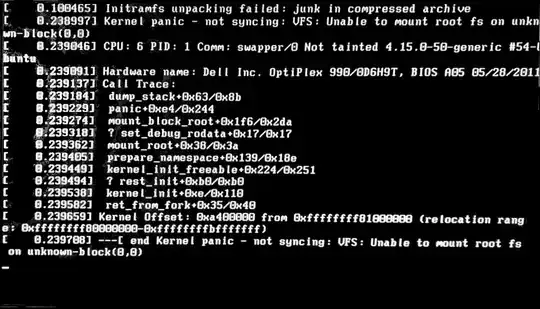
ls -al /dev/sda2/bootfailed, is that the Ubuntu partition was not mounted. When booted to the Ubuntu Live USB, can you bring up theFilesapp (Navigator) and see if you find your Ubuntu partition sda2 listed in the left pane, if so, click it to mount it, then you can retry the ls command. – heynnema Jun 02 '19 at 18:54formatbox and it should leave your /home as it is. And later, just to clean up, you can delete the /boot/initrd files for the NON-GENERIC filenames (leave the generic files for -48 and -50). – heynnema Jun 02 '19 at 20:09