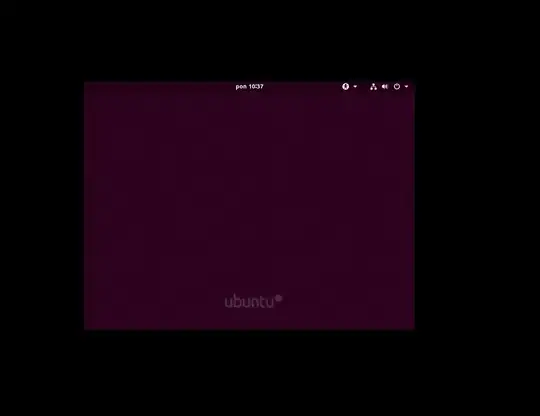I installed the latest updates from the software update center today (I update when ubuntu displays a notification), restarted the machine and now it's unable to boot properly. The best screen I can get is displayed below. If I resize the screen then it goes to black. If I restart the machine then it displays just purple.
Note that the screen is unresponsive, I can't click anything on it.
Other than SMBus Host Controller not enabled! I don't see any other warnings. Note that I don't know if this warning existed before the update.
I'm running ubuntu 18.04 in vwmare workstation 15 player (latest update). Any ideas on how to begin debugging this?
Update: Trying to boot Ubuntu, with Linux 4.15.0-50-generic instead of Ubuntu, with Linux 4.15.0-51-generic didn't help.
Update: Blacklisting i2c-piix4 according to this answer didn't remove the warning or fix the issue.
Update: Blacklisting i2c-piix4 according to this answer removed the warning but didn't fix the issue.
Update: The answer from Uzair helped me log into the account (run dpkg and update grub from recovery mode).
Answer: This answer helped me fully to resolve the issue. I don't understand the fix. If anyone does, put it as the answer and I'll mark it as such.
Regarding duplicity: The answer from another question did solve my issue but I don't think my question is a duplicate of that one. I began with a fresh install of 18.04 a few months ago, did several updates without an issue and only today experienced issues which are different than those described in the other question. I think we experienced different bugs with wayland and we both solved it by disabling it which is a destructive solution applicable to many questions.