Just today when I started Ubuntu 18.04 (Linux Kernel 4.15.0-51) in VMware Workstation Player 14 (14.1.7) the boot freezes just before the login prompt. The mouse cursor is visible and the Ubuntu logo at the bottom center is just being rendered as is visible in the attached screenshot. (Depending on the exact moment of the freeze the Ubuntu logo appears more or less bright.)
I am able to boot if I enter recovery mode and simply resume the boot. However, I am not able to set the display resolution to the hosts' nor is the host's display device detected.
To resolve the issue I reinstalled the VMware tools as well as the open-vm-tools. I also tried to extend the "Unit" section of /etc/systemd/system/multi-user.target.wants/open-vm-tools.service with Requires/After=graphical.target to no effect. Lastly, I attempted to check the filesystem which failed:
/lib/recovery-mode/recovery-menu: line 80: /etc/default/rcS: No such file or directory fsck from util-linux 2.31.1 /dev/sda1 mounted. e2fsck: Cannot continue, aborting. Finished, please press ENTER
Boot freeze on purple screen before login prompt:
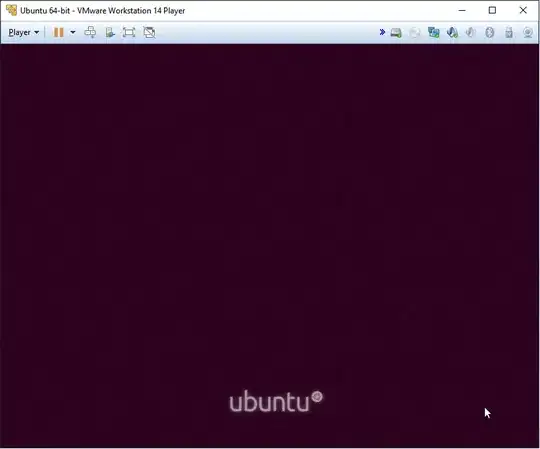
F12? – Simon Sudler Jun 12 '19 at 07:00con the default Ubuntu target. There is a linelinux ... vmlinuz... quite splash. remove thisquite splashand boot the modified configuration. Make a screenshot of the output and add to your question. – Simon Sudler Jun 12 '19 at 07:19