I have an external hard drive which attaches to my pc via usb. The drive is formatted for Linux, i.e. ext4 and is used to take backups. It has its own separate power supply. When I switch its power supply on it fires up and mounts automatically which is great. I take backups and then want to power it down. (There is no point in running it when I am not taking or using the backups and anyway it gets hot and consumes power unnecessarily). My question is what is the best and safest procedure for powering it down?
Thank you everybody for all the really helpful answers. I am using Ubuntu 18.04 so will use the GUI option until it disappears in the future. Then, I have saved all the other answers for when I need them! Really appreciate all the time taken to help me out: thank you.
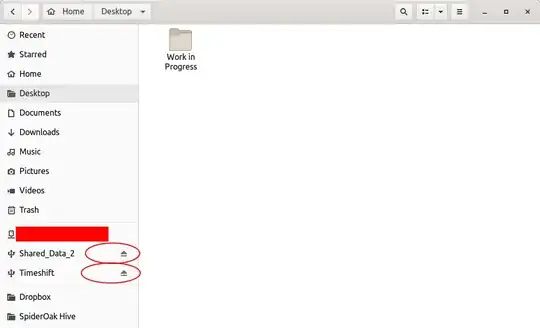
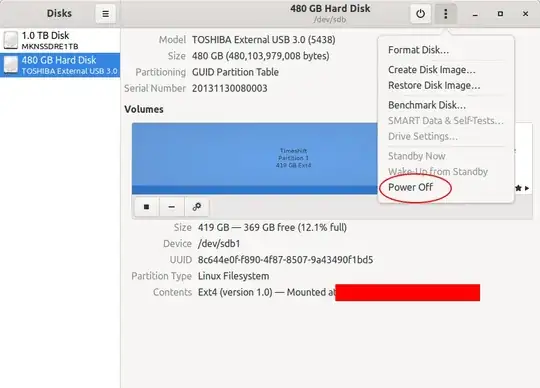
gnome-disks(though as I usually use LXQt I can use the 'removable media/device manager' but you didn't provide tails as to your release of Ubuntu, thus if gnome/unity - hence my suggestion) – guiverc Aug 03 '19 at 11:48