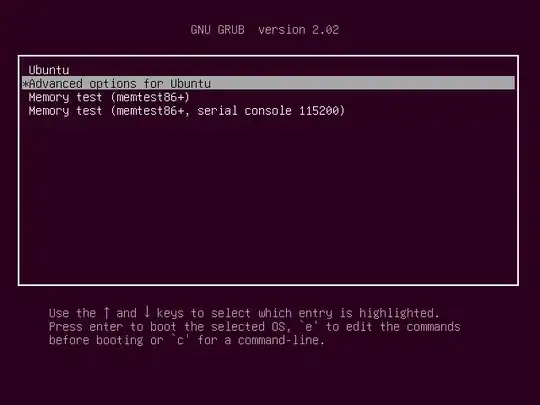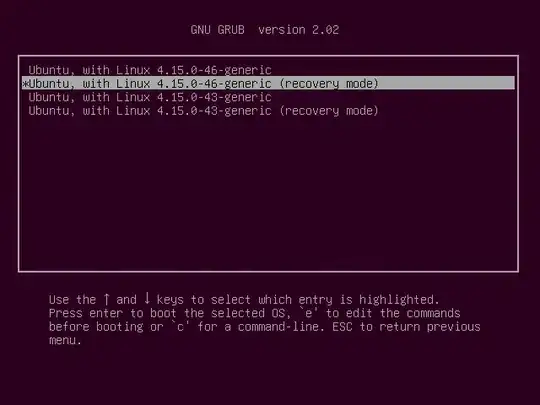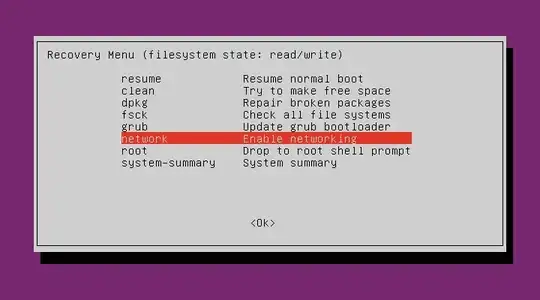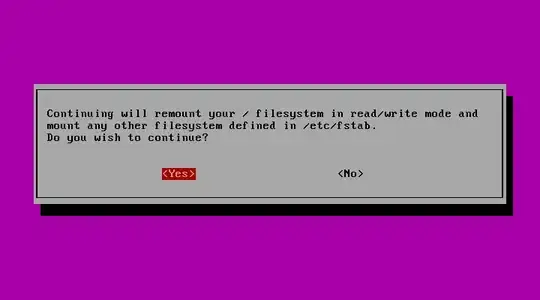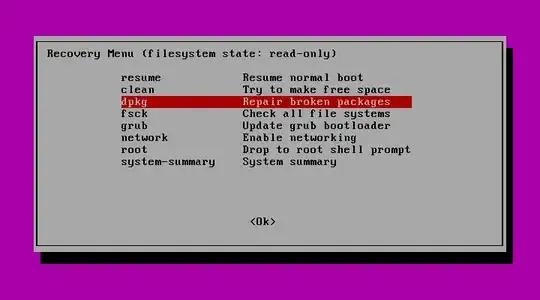When trying to update I get an error message
E: dpkg was interrupted, you must manually run 'sudo dpkg --configure -a' to correct the problem.
But when I try to run this command the screen goes completely black and nothing happens. From what I can tell it is trying to install Linux headers when this happens. This is a fresh install of less than a week old. At this time I can not install anything new or update anything. How do I solve this issue?
Log File:
12:50:16 systemd-journal: Journal stopped
12:50:16 kernel: Sending SIGTERM to remaining processes...
12:50:16 kernel: Syncing filesystems and block devices.
12:50:16 kernel: printk: systemd-shutdow: 78 output lines suppressed due to ratelimiting
12:50:16 systemd: Shutting down.
12:50:15 NetworkManager: <info> [1565373015.4510] exiting (success)
12:50:15 systemd: Stopped Raise network interfaces.
12:50:15 NetworkManager: <info> [1565373015.4124] caught SIGTERM, shutting down normally.
12:50:15 systemd: Stopping Network Manager...
12:50:15 pulseaudio: E: [alsa-sink-HDMI 1] alsa-sink.c: Error opening PCM device hdmi:0,1: No such file or directory
12:50:15 systemd: Stopped D-Bus User Message Bus.
12:50:15 systemd-logind: Removed session 2.
12:50:15 systemd: Stopping D-Bus User Message Bus...
12:50:15 gdm-x-session: (II) Server terminated successfully (0). Closing log file.
12:50:14 systemd: Stopped ACPI event daemon.
12:50:14 (sd-pam): pam_unix(systemd-user:session): session closed for user gdm
12:50:14 systemd: gdm.service: Succeeded.
12:50:14 gdm3: Child process -1517 was already dead.
12:50:14 systemd: Started Exit the Session.
12:50:14 gdm3: Child process -1517 was already dead.
12:50:14 systemd: systemd-exit.service: Succeeded.
12:50:14 gdm-x-session: (II) systemd-logind: releasing fd for 13:65
12:50:14 systemd: Stopped sandboxed app permission store.
12:50:14 systemd-logind: Removed session c2.
12:50:14 gdm-x-session: (II) systemd-logind: releasing fd for 13:64
12:50:14 systemd: Stopping User Manager for UID 123...
12:50:14 gdm-x-session: (II) Server terminated successfully (0). Closing log file.
12:50:13 gdm3: Freeing conversation 'gdm-launch-environment' with active job
12:50:13 systemd: Stopped Network Manager Wait Online.
12:50:13 dbus-daemon: [system] Activation via systemd failed for unit 'accounts-daemon.service': Refusing activation, D-Bus is shutting down.
12:50:13 systemd: Stopped target Network is Online.
12:50:13 gdm3: Tried to look up non-existent conversation gdm-launch-environment
12:50:13 gdm-x-session: (II) systemd-logind: releasing fd for 13:68
12:50:13 avahi-daemon: avahi-daemon 0.7 exiting.
12:50:13 dbus-daemon: [system] Activating via systemd: service name='org.freedesktop.Accounts' unit='accounts-daemon.service' requested by ':1.478' (uid=0 pid=3680 comm="gdm-session-worker [pam/gdm-launch-environment] " label="unconfined")
12:50:13 systemd: Stopped CUPS Scheduler.
12:50:13 gdm3: Failed to list cached users: GDBus.Error:org.freedesktop.DBus.Error.ServiceUnknown: The name :1.7 was not provided by any .service files
12:50:13 systemd: Stopped PackageKit Daemon.
12:50:13 udisksd: udisks daemon version 2.8.2 exiting
12:50:13 systemd: Stopped Accounts Service.
12:50:13 apport: ...done.
12:50:13 systemd: Stopped LSB: Record successful boot for GRUB.
12:50:13 dbus-daemon: [session uid=1000 pid=3647] AppArmor D-Bus mediation is enabled
12:50:13 systemd: Stopping Authorization Manager...
12:50:13 avahi-daemon: Leaving mDNS multicast group on interface lo.IPv4 with address 127.0.0.1.
12:50:13 systemd: Stopped target Host and Network Name Lookups.
12:50:13 avahi-daemon: Leaving mDNS multicast group on interface enp7s0.IPv4 with address 192.58.0.150.
12:50:13 systemd-logind: Session c2 logged out. Waiting for processes to exit.
12:50:13 systemd: Stopping CUPS Scheduler...
12:50:13 avahi-daemon: Leaving mDNS multicast group on interface enp7s0.IPv6 with address fe80::fd7:6a47:d5ba:6c3c.
12:50:13 systemd-logind: Session 2 logged out. Waiting for processes to exit.