There are lots of posts on this about Unity, this is about GNOME shell.
As with other posters, I use apps (Inkscape in particular) that uses Alt-Click and Alt-drag. GNOME shell is grabbing this off me and thus disabling features in the application.
I have tried
using ccsm's Move plugin - you can turn this off and you still get Alt-drag window moving.
using gconf editor to change
/apps/metacity/general/mouse_button_modifier- this has no effect AFAICS.
It's really hindering me. Otherwise I find GNOME shell a really productive environment.

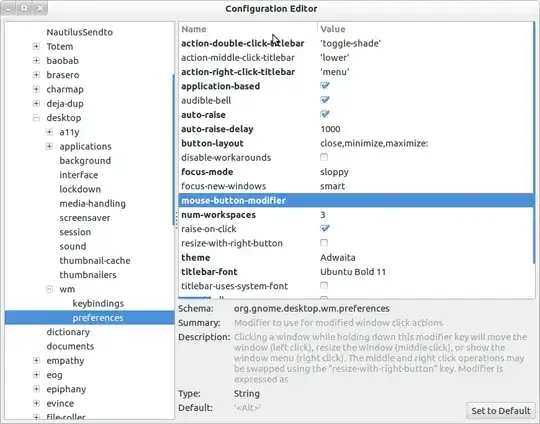
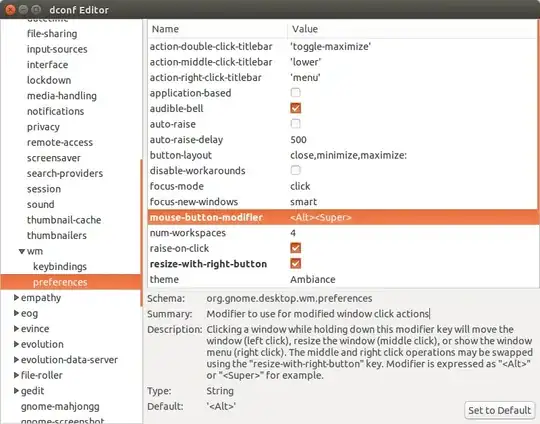
<Super>be the window modifier key. – Daniel Quinn Nov 04 '16 at 14:40