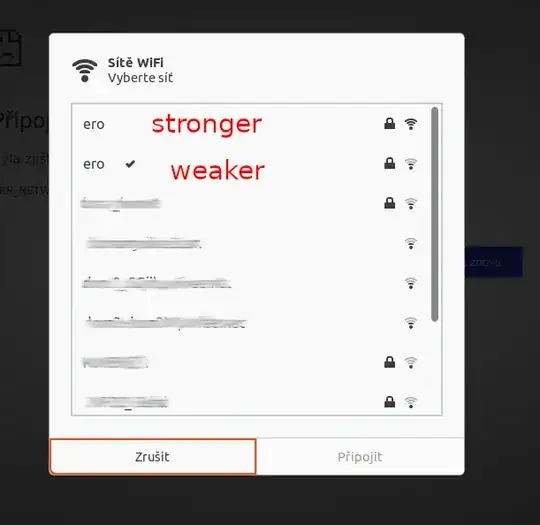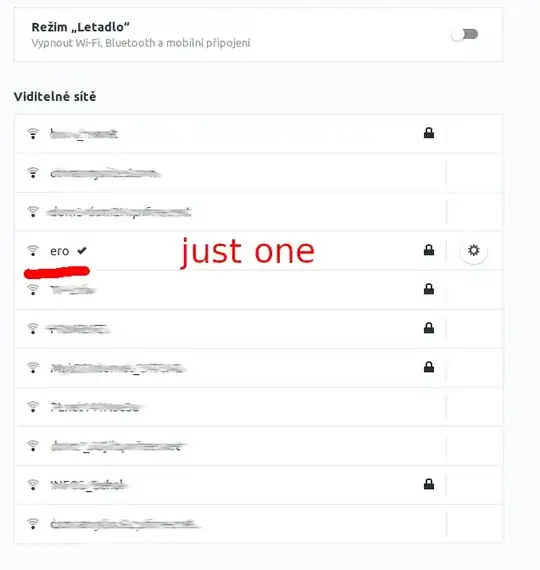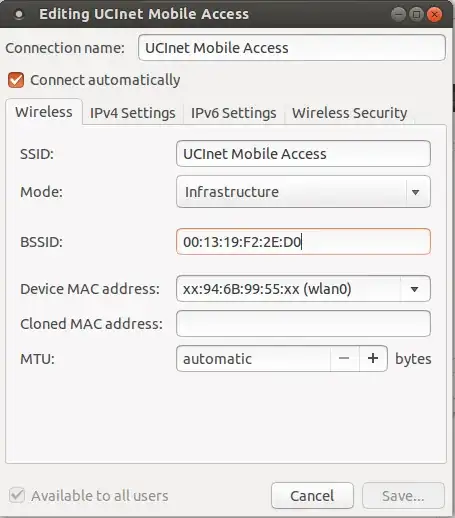After upgrading to 19.10, I started experiencing a weird Wi-Fi behaviour. I have two networks with the same name in my appartment - one stronger and one weaker.
Ubuntu should obviously connect to the stronger one, and it used to. But since the upgrade it always picks the weaker one, and when I manually pick the stronger one, it reconnects to the weaker one again. The system finally "gives up" after about 10 minutes and stays on the stronger network.
Also what is weird is that while I see both Wi-Fis in my Wi-Fi popup window, once I open settings only one is shown:
Does anyone know how to solve this and tell Ubuntu to only connect to the stronger Wi-Fi? Or is this a bug that I should report?
My adapter details:
description: Wireless interface
product: QCA9377 802.11ac Wireless Network Adapter
vendor: Qualcomm Atheros
physical id: 0
bus info: pci@0000:03:00.0
logical name: wlp3s0
version: 31
serial: f0:03:8c:8b:73:37
width: 64 bits
clock: 33MHz
capabilities: pm msi pciexpress bus_master cap_list ethernet physical wireless
configuration: broadcast=yes driver=ath10k_pci driverversion=5.3.0-23-generic firmware=WLAN.TF.2.1-00021-QCARMSWP-1 ip=192.168.0.114 latency=0 link=yes multicast=yes wireless=IEEE 802.11
resources: irq:131 memory:ef200000-ef3fffff