Your second hard drive's mount-point seems a bit weird to me. Here is the way to fix it. This involves:
- Creating a new mount-point and
- Editing the
/etc/fstab file to automatically mount the drive at the
new mount-point.
What mount-point?
Simply put, a mount-point is a an empty folder where the drive will be mounted. For a permanently attached hard drive that is going to be mounted automtically when the system boots, I like to create the mount-point at the root of the system folder /, such as /bigdrive. Other popular choices are mount-points /mnt/bigdrive or /media/bigdrive. See Why have both /mnt and /media?
The tradition of mounting partitions (of hard drive) as a sub-folder of /mnt/ comes from the days when one needed to manually mount the tape drives that were then attached to the system. This involved lifting a roll of magnetic tape and mounting it on a peg inside a cabinet sized computer:
The mount-point that are sub-folders of /media/ are usually automatically generated when an external drive, usually USB drive is attached in modern Ubuntu computers.
Creating a mount-point
Open a terminal by pressing Ctrl+Alt+T and enter:
sudo mkdir /bigdrive
sudo chmod -R 777 /bigdrive
If you prefer the graphical way Open Nautilus as root. How do I start Nautilus as root?
- Navigate to the
/ and create a new folder called /bigdrive
- Right click on and choose Properties.
- Go to the Permissions tab.
- Make sure the Group and Others can Create and Delete Files.
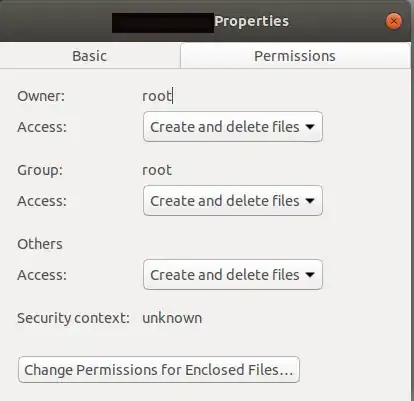
- Click on "Change permissions of enclosed files" button and make sure
it looks like this:
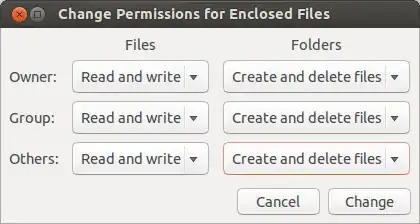
Edit /etc/fstab
Let us make a copy of the original fstab file before we start editing:
sudo cp /etc/fstab /etc/fstab.old
To edit the /etc/fstab I use nano:
sudo nano /etc/fstab
Comment out the existing lines related to the internal big drive by putting a # at the beginning of the line like this:
#The 1.7tb ext4 Seagate Drive
#/dev/disk/by-uuid/6ae9faae-3242-4023-9137-8cdf65bc5d96 /mnt/6ae9faae-3242-4023-9137-8cdf65bc5d96 auto nosuid,nodev,nofail,x-gvfs-show,x-gvfs-name=Casa%20Storage 0 0
Add the following line:
UUID=6ae9faae-3242-4023-9137-8cdf65bc5d96 /bigdrive ext4 defaults 0 0
Note: the UUID is unique to each partition. So everyone should use the correct UUID for their own hardware. Do not copy it from here.
Press Ctrl+O followed by Enter to save the file and Ctrl+X to exit nano.
Test it out:
The following steps will unmount the drive from its old mount-point:
sudo umount /mnt/6ae9faae-3242-4023-9137-8cdf65bc5d96
You can type the first 2 or three numbers and letters of the long file name and press Tab in the terminal to auto-complete the rest of the name.
Then mount it at the new mount-point with the new options set in the /etc/fstab:
sudo mount -a
If all goes well you should find the existing files and folders inside /bigdrive.
Setup Samba
Based on your question I assume you have other computers running Windows and you want to setup Samba for sharing the /bigdrive with other computers running either Windows or Ubuntu.
Step 1 Open Nautilus normally and navigate to / from + Other Locations on the left pane. Right click the /bigdrive folder icon and choose "Properties" and click on the "Local Network Share" tab:
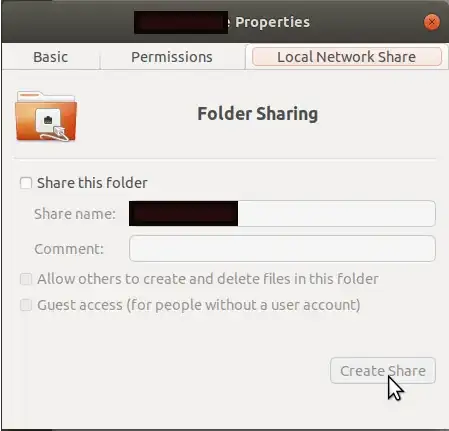
Check the box "Share this folder."
You may also want to check the other two boxes "Allow others to create and delete files in this folder." This will allow you the desktop Windows user to create and delete files on this folder.
The "Guest Access" check box is self explanatory. This may be useful if your Windows userID is not exactly the same as your Ubuntu user ID.
It may tell you Sharing service is not installed:

Click "Install Service" and let it install the software by providing the password when it prompts. You may be prompted to install more software like libpam-smbpass. Install all the software. It will ask you to restart services and click Yes.
Step 2. Go to the permissions tab and make sure it looks like this:
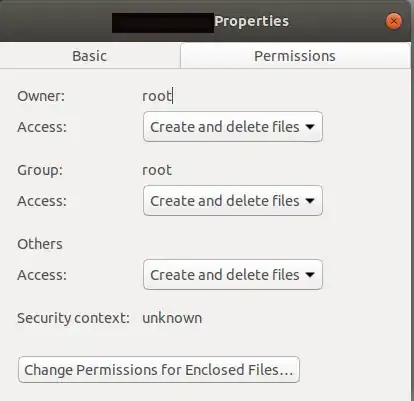
Click on "Change permissions of enclosed files" button and make sure it looks like this:
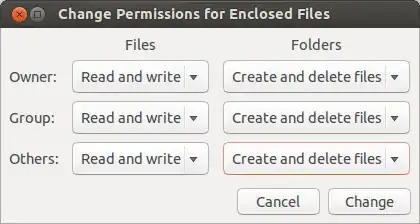
Now you should be able to edit files created in Ubuntu in the /bigdrive folder.
However, if you create a file in a Windows computer and put it in this folder using Samba you may not be able to open that file when you get back to this computer. This is because Windows and Ubuntu do not understand each other's file ownership and permissions. So in the Ubuntu laptop, the file created by Windows is owned by "Nobody". You will have to open Nautilus as Administrator and change the ownership and read-write permissions while in the laptop.
Step 3. Go to the Windows on the other computer and open Windows Explorer, Click on the triangle next to Network on the left panel. From the drop-down list you should be able to select the name of the computer running Ubuntu with /bigdrive.
Now you should be able to see your shared folder (say "BigDrive") from this Ubuntu computer in the Windows Explorer. Click on "bigdrive" folder and see the files in the folder. You should be able to copy files from the Public folder in Ubuntu to your Windows local folder.
Here is a step by step guide with some more details.
The Samba section of the answer is based on this answer. Read the whole answer for network file sharing using sftp if your network consists of only Ubuntu computers and now Windows.
Hope this helps
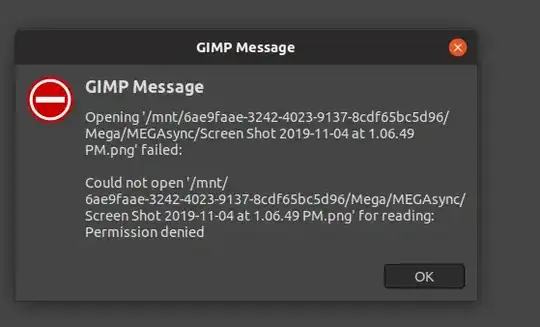
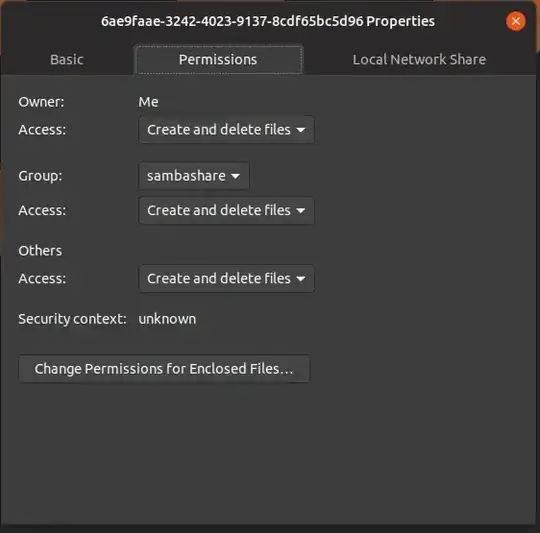
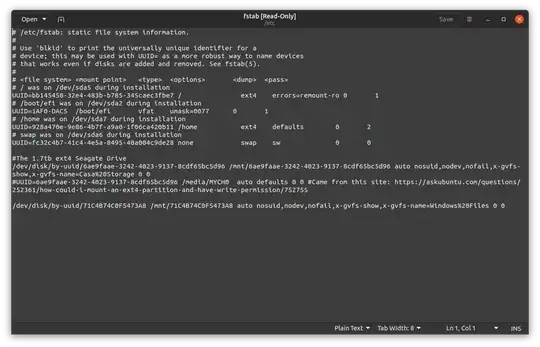
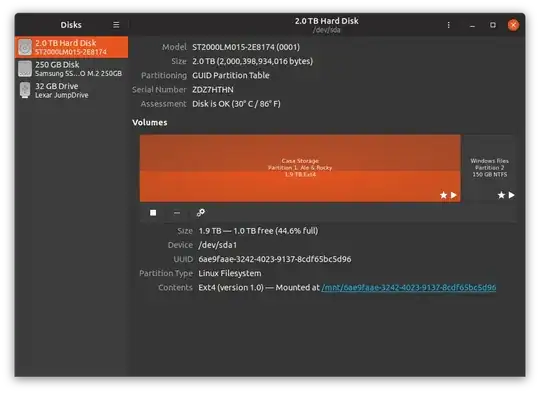
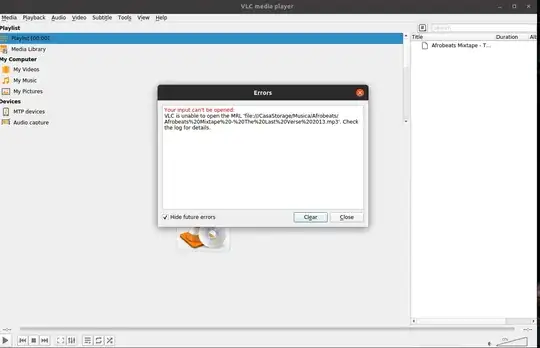
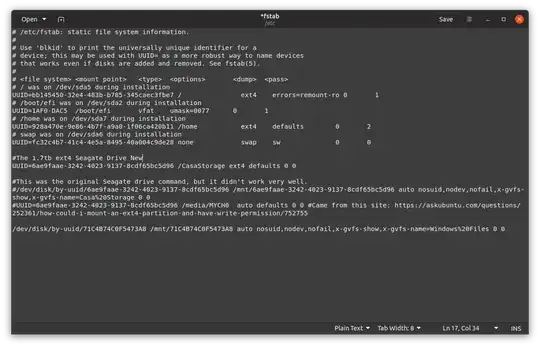
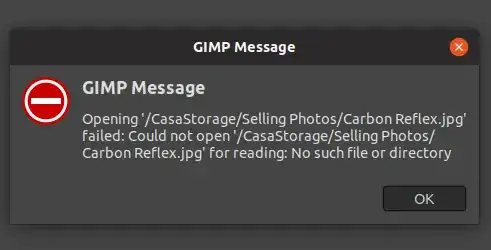
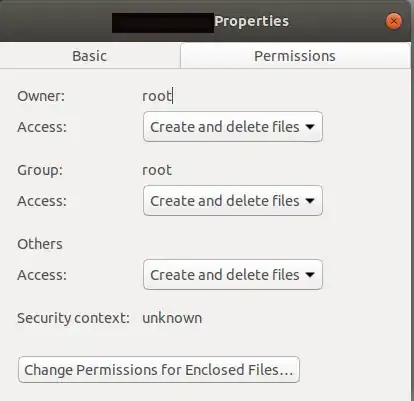
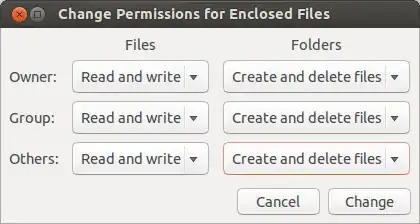
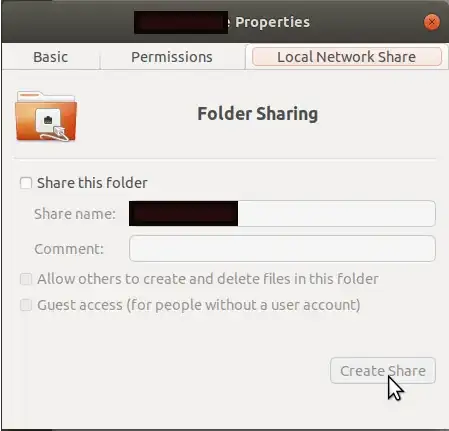

But PDFs can be opened and text documents can be edited and saved without a problem. I have added new screenshots in the main question section.
– Rockishi Feb 10 '20 at 23:48