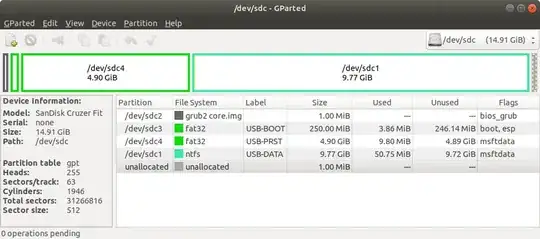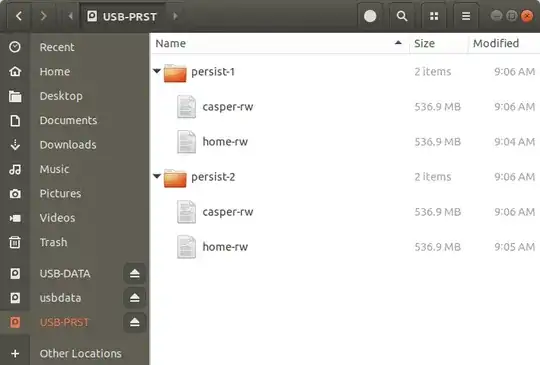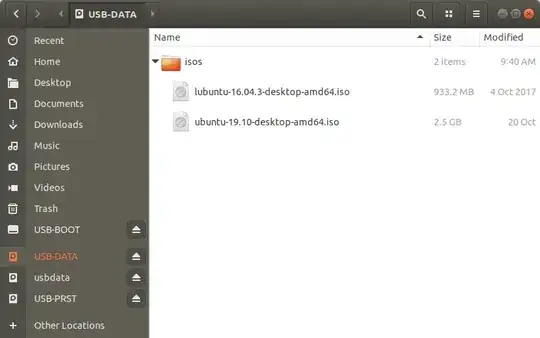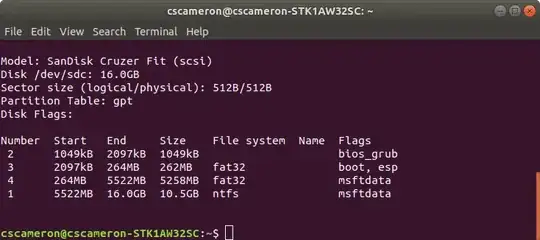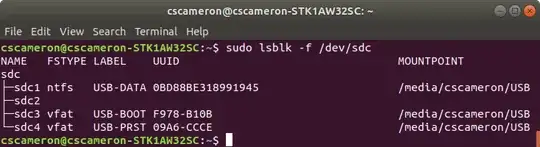Right now, I have created a drive using Yumi's UEFI program to create a multi-boot USB for UEFI, but as of late, I need a BIOS one as well. Is there a way to combine those two into one drive? Basically supporting UEFI AND BIos? Or will I need two different USB's? Thanks!
-
Welcome! No, you don't need two different usbs, you have to install GRUB both BIOS and EFI. Which OS you need to install? Or is it any? – schrodingerscatcuriosity Mar 29 '20 at 22:16
-
Eh, just trying to do a Kali-Ubuntu-Debian USB. How would I do that and what program would I use exactly? – Joshua G. Mar 29 '20 at 23:27
-
Let me see with kali, I haven't tried yet. – schrodingerscatcuriosity Mar 30 '20 at 00:13
-
Alrighty, let me know when you are done. Thanks. – Joshua G. Mar 30 '20 at 00:47
2 Answers
MultiBoot USB Stick from Scratch
(Modification of How do I boot an ISO file from my drive using grub2 on UEFI machines?)
GParted
Create a gpt partition table on a USB stick.
Create partitions as shown above, select unformatted for partition 2.
Create a casper-rw file:
sudo dd if=/dev/zero of=casper-rw bs=1M count=512sudo mkfs.ext3 -L casper-rw -F casper-rw
(where count=512 is the persistence size in megabytes, with a max of 4GB).
Persistence Partition
Create an uniquely name folder for each OS, (that requires persistence), on the USB-PRST partition.
Add a casper-rw file, (and optional home-rw file), to each persistence folder. A home-rw file can be made by renaming a casper-rw file. A home-rw file is like a separate home partition on a Full install, it can be reused after version upgrades.
Data Partition
Create a folder for the ISO files on the NTFS USB-DATA partition.
Add some ISO's to the isos folder.
Boot Partition
Open the latest ISO file and copy the boot and the EFI folders to the USB-BOOT partition. Add
rmmod tpmto grub.cfg above the first menuentryInstall grub
sudo mount /dev/sdx3 /mntsudo grub-install --boot-directory=/mnt/boot /dev/sdx
Edit grub.cfg to loopmount the ISO files. Include: persistent persistent-path=/<persistent-folder-name>/ if you want multiple persistence.
if loadfont /boot/grub/font.pf2 ; then
set gfxmode=auto
insmod efi_gop
insmod efi_uga
insmod gfxterm
terminal_output gfxterm
rmmod tpm
fi
set menu_color_normal=white/black
set menu_color_highlight=black/light-gray
set timeout=5
menuentry "ubuntu-19.10-desktop-amd64.iso" {
set root=(hd0,1)
set isofile="/isos/ubuntu-19.10-desktop-amd64.iso"
loopback loop $isofile
linux (loop)/casper/vmlinuz boot=casper iso-scan/filename=$isofile persistent persistent-path=/persist-1/ splash --
initrd (loop)/casper/initrd
}
menuentry "lubuntu-16.04.3-desktop-amd64.iso" {
set root=(hd0,1)
set isofile="/isos/lubuntu-16.04.3-desktop-amd64.iso"
loopback loop $isofile
linux (loop)/casper/vmlinuz.efi boot=casper iso-scan/filename=$isofile persistent persistent-path=/persist-2/ splash --
initrd (loop)/casper/initrd.lz
}
Grub.cfg example
sudo parted -ls /dev/sdx
sudo lsblk -f /dev/sdx
If the above is used as a USB stick it can be used to boot ISO's stored on a Windows only computer. Grub is not required on the internal drive.
- 19,519
-
@Joshua G. : You can also make a BIOS/UEFI USB that Multi Boots Full installs as well as ISO's https://askubuntu.com/questions/1083330/how-to-make-an-usb-ubuntu-installation-more-compatible-with-different-computers/1083812#1083812 – C.S.Cameron Mar 30 '20 at 04:35
To be safe¹, use two usbs, one to perform the installing, and the other to be intalled.
Format the USB in FAT.
Install the packages
grub-efi-amd64andgrub-pc-bin.Plug the USB and take note of the device, say
/dev/sdb, and the mount point, say/media/user/USB.Create a
chroot:dirs=(dev bin sbin etc sys usr proc lib lib64) for dir in ${dirs[@]}; do mkdir /media/user/USB/$dir && sudo mount --bind /$dir /media/user/USB/$dir done sudo chroot /media/user/USB/Once inside the chroot, run these commands:
grub-install --force --removable --target=x86_64-efi --efi-directory=/ /dev/sdb1 grub-install --force --removable --target=i386-pc --boot-directory=/ /dev/sdb exitNow unmount and remove the directories:
for dir in ${dirs[@]}; do sudo umount /media/user/USB/$dir && rm /media/user/USB/$dir doneCopy the isos to your USB.
In your the USB, create the file
/grub/grub.cfgand add the content:set root='(hd0,1)' configfile /boot/grub/grub.cfgTo boot Debian and Kali, in this example (you have to change the name of the isos according to what you have downloaded), add to
/boot/grub/grub.cfg:set root='(hd0,1)' menuentry "Kali Live system" { set iso_path=/kali-linux-2020.1b-live-i386.iso loopback loop $iso_path linux (loop)/live/vmlinuz-5.4.0-kali2-686-pae boot=live components quiet splash noeject findiso=${iso_path} initrd (loop)/live/initrd.img-5.4.0-kali2-686-pae } menuentry "Debian GNU/Linux Live (kernel 4.19.0-8-686)" { set iso_path=/debian-live-10.3.0-i386-xfce.iso loopback loop $iso_path linux (loop)/live/vmlinuz-4.19.0-8-686 boot=live findiso=$iso_path components splash quiet "${loopback}" initrd (loop)/live/initrd.img-4.19.0-8-686 }
¹ You can do this in your machine OS, but there are a couple of commands that in error, may harm your system.
- 4,246
- 14
- 28