Copy Ubuntu Install from Internal Drive to Bootable USB that boots BIOS or UEFI
An external drive can easily be copied to USB using dd or Disks 'Create Disk Image" / "Restore Disk Image".
However these methods only create a drive that boots in the same BIOS or UEFI mode as the original.
It is also handy to have a FAT32 or NTFS Data partition that can save data from the computer it was plugged into.
The question is: How can I create a bootable USB drive that is a clone of my desktop and boots in either BIOS or UEFI mode.
It should also have a data partition that can store data from Windows and Apple computers.
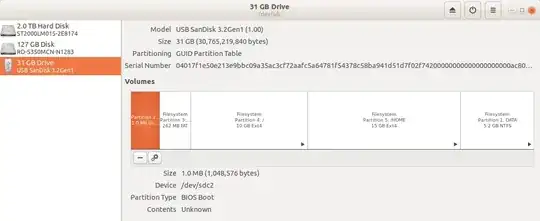
/dev/sdx4/boot/gruband copygrub.cfg. Open/dev/sdx3/boot/grubas root, (sudo -H nautilus), and pastegrub.cfg, overwriting the existing. K1tty does a good job of interpreting my instructions into proper English here: https://askubuntu.com/questions/1332371/creating-a-pc-boot-able-ubuntu-installation/1332619#1332619 – C.S.Cameron Nov 08 '22 at 04:01sudo -H nautilus, select sdx3. You should now be able to paste sdx4's grub.cfg to it. Prior to this in Item 6. your internal drives / partition was copied to sdx4. It should become bootable after the exercise with grub.cfg item 9. – C.S.Cameron Nov 10 '22 at 03:08