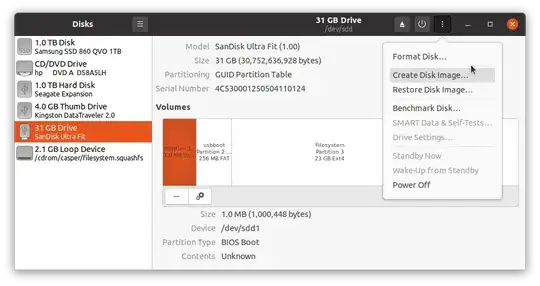I know versions of this question are out there in the wild, as are some attempts at answers. The only answer I've seen that I think might apply to me (and which isn't out of date) I didn't understand, and I can't ask for clarity because I lost my commenting privileges due to a down-voted answer. :( I'm wondering if someone has a solution and can walk me through the steps.
My Issue:
I have tuned my system to my liking and now its support period is about to end and it's been replaced with a newer OS and software versions. The problem is that, as a musician, the new version of, say, a synth can sound different and leave me unable to replicate my "sound." This is especially a problem if I'm in the middle of an album that needs to have consistent voices. Also, some plugins I use are not packaged with the newer distro.
I would like to do exactly this:
Create a copy of my current install - with root directory and at least some items in my home directory (i.e. custom synth presets) - that I can boot and use from a flash drive on my current or another laptop.
Essentially I want to be able to always use the current versions of the synths, QJackCtl, presets, etc., on whatever laptop I happen to be using. It would be great if there was a method similar to creating a .tar backup, where one can exclude certain folders. I don't care if this USB version is installable (like a typical live USB), but I would like to be able to make backup copies of it.
I don't think I can use Linux Live Kit because, as I understand it, this creates a copy of the entire install in the root directory, which I don't have enough space for. Systemback seems like a possibility, but I don't understand how to use it.
The system in question is Kubuntu 20.04 with Ubuntu Studio wrapper of the same version installed over top of it. (The wrapper is a set of applications as well as the low-latency kernel.) I'm currently triple-booting this with Windows 10 and Ubuntu Studio 22.04.
Thanks in advance for any suggestions.