Please provide step by step instructions for making a simple hand made Persistent USB that boots both BIOS and UEFI. No ISO9660 or ISO Booters please, I want to be able to easily modify the filesystem.
2 Answers
Simple Hand Made Persistent USB
Making a Grub2 booter that uses Persistent partitions is easy.*
- Boot Installed Ubuntu or Live USB.
- Insert Target USB.
- Start GParted.
- Create a GPT partition table on Target USB.
- Create a 1MB BIOS boot partition on the left, formatted as unformatted.
- Add a 300MB FAT32 EFI boot partition next to it.
- Add an ext4 root partition large enough for the Ubuntu ISO's contents, (~ 3GB for 20.04).
- Create an ext4 partition labeled casper-rw
- Add a NTFS data partition if desired.
- Apply all operations.
- Flag partition 1 bios_grub.
- Flag Partition 2 boot, esp
- Close GParted.
- Open the ISO's folder as Administrator, open the ISO using Archive Manager.
- Extract the ISO's contents to the Target's root partition.
- Drag and drop the boot and EFI folders from Archive Manager window to the EFI boot partition.
- Edit sdx2/boot/grub/grub.cfg adding set root=(hd0,3) after the first line that starts with
menuentry. - Add a space and the word "persistent" after ---.
Install grub, if in BIOS mode or booted from USB drive run:
sudo mount /dev/sdx2 /mntsudo grub-install --boot-directory=/mnt/boot /dev/sdx
If in UEFI mode on installed system, boot into the Target drive and run the above.
*Booting based on mkusb by sudodus
- 19,519
I tried to combine the methods
- described here by C.S.Cameron and
- by me at this do-it-yourself link
I installed a brand new Lubuntu Focal Fossa operating system in UEFI mode. Running that system I created a USB boot drive starting by creating the partition table with gparted instead of cloning from a compressed image file.
- MSDOS partition table
- A FAT32 partition where the content of the iso file is extracted
- An ext4 partition to be used for persistence
It did not work to create a BIOS bootloader out of the box
sudo mount /dev/sdx1 /mnt/sd1
sudo grub-install --boot-directory=/mnt/sd1/boot /dev/sdx
This is what I was afraid of :-(
I could install the program package grub-pc but it was not used, Instead the system complained that it did not work to install for the efi system. So I removed the program package grub-efi-amd64-bin and after that
sudo grub-install --boot-directory=/mnt/sd1/boot /dev/sdx
worked :-)
I re-installed grub-efi-amd64-bin into my installed system to have it 'complete' for UEFI tasks.
The USB pendrive works both in BIOS mode and UEFI mode. I tested with and without persistence via custom made menuentries.
This is not too difficult, but I am not willing to let a tool, that is made for users without much experience remove and reinstall the program package grub-efi-amd64-bin because it is an important part of the boot system. In other words, I will keep the compressed image files in mkusb and in the instructions at this do-it-yourself link.
- 46,324
- 5
- 88
- 152
-
For my tests I used a gpt partition table, not BIOS and extracted the ISO to an ext4 partition, not FAT32. I first tried a FAT32 partition for extraction but that did not work at all. To install grub I used sudo grub-install --boot-directory=/mnt/boot /dev/sdx on BIOS and UEFI computers. So far I have tested it with 16.04, 18.04, 20.04 Ubuntu and Lubuntu, on BIOS and UEFI computers. the only thing the same with each test was using 18.04, (on different computers), to install grub. – C.S.Cameron Apr 15 '20 at 13:28
-
Did you try to create the USB boot drive from an installed system booted in UEFI mode? (My experience is that things work well when creating the USB boot drive from a system running in BIOS mode and a live system booted in UEFI mode. But as I describe in this answer, there are complications to create the BIOS bootloader, when running an installed system in UEFI mode.) So my question is: have you solved that problem? – sudodus Apr 15 '20 at 13:53
-
Most of the work concerns GParted, does that work differently in BIOS or UEFI? The extraction process should be the same in both modes. Editing grub would be identical. That leaves only installing grub, which I did in both BIOS and UEFI modes. I will try the full process tomorrow on the UEFI computer booting from a 20.04 Beta Full install with a zeroed flash drive. – C.S.Cameron Apr 15 '20 at 14:21
-
Sorry. I tried to follow your instructions as exactly as possible while in an installed Lubuntu Focal Fossa system booted in UEFI mode. I had the same problems as described in the answer above. The result was a USB drive that only boots in UEFI mode. I have to fiddle with the grub program packages in order to install the grub bootloader for BIOS mode. – sudodus Apr 15 '20 at 14:54
-
@C.S.Cameron, Coming back to this thread I think we are concerned about different things. You are concerned about making a system from scratch with similar boot and persistence features as mkusb (that it works in all current versions of Ubuntu). I am concerned about making a safe and user friendly system that works in all boot modes and configurations of Ubuntu Desktop for PC computers -- I see a problem to make the BIOS bootloader when running anstalled system in UEFI mode. You are solving the problem to make persistence work with a partition in 18.04 LTS and previous versions. – sudodus Apr 17 '20 at 11:51
-
When I install grub in UEFI it only boots in UEFI but when I install grub in BIOS it boots in both. If I use dus booted in UEFI it boots in both. what is the easiest way to install grub-pc in UEFI? – C.S.Cameron Apr 17 '20 at 13:25
-
1@C.S.Cameron, mkusb uses a compressed image file with bootloaders preinstalled to fix things when running an installed system in UEFI mode. In this answer I describe a way to do it from scratch without any compressed image file: I uninstall
grub-efi-amd64-binin order to make it work to install the BIOS bootloader (and then reinstallgrub-efi-amd64-binto have a fully working system in UEFI mode). I used that method in Focal Fossa (and I used a similar but not exactly the same method when I created the master system for the compressed image file). Use the method that you like best :-) – sudodus Apr 17 '20 at 13:36 -
1This is not a complete answer, but just concerning sudodus' problem of having to remove and the later re-add the package
grub-efi-amd64-binI think as of today, you can avoid having to do that by just adding another flag to the command, like this:grub-install --target=i386-pc... I don't know since when that option is available, maybe it is something new. – marcingo Jun 23 '22 at 20:52
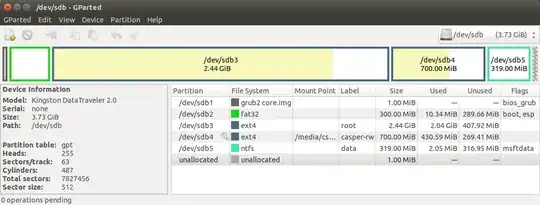
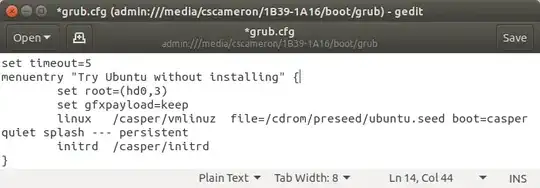
grub-instlallcommand make it boot both in BIOS mode and UEFI mode, so that it is enough to 'copy boot and EFI folders to to the EFI partition'? --In which versions of Ubuntu does it work? Does it work when creating the drive in a system booted in BIOS mode as well as in an installed system booted in UEFI mode? In that case it is a really great step forward :-) – sudodus Apr 15 '20 at 08:27grub-pcfor booting in BIOS mode andgrub-efifor booting in UEFI mode cannot be installed alongside each other in installed systems, at least not in older systems, It would be nice if there is no longer such a restriction in the newer versions of Ubuntu. I should check that ... – sudodus Apr 15 '20 at 08:35boot/grub/grub.cfgin Ubuntu 20.04. What should I do? – user244413 Nov 02 '20 at 17:51set root=(hd0,3)the first line after the{in the first menuentry. Ubuntu 20.04.1 is different than 20.04, thank you for informing me. – C.S.Cameron Nov 03 '20 at 01:16