Boot Menu every Boot
When booting in BIOS mode Xubuntu uses the Syslinux menu from the txt.cfg file. Pressing the shift key will make the screen in your image appear, (along with the Language menu).
When booting in UEFI mode the GRUB menu from grub.cfg normally appears. Boot partitions can be added, (as with mkusb), to enable GRUB booting in BIOS mode also.
I do not think that you can boot via the Syslinux txt.cfg menu in UEFI mode.
The items on the grub.cfg menu are the same as on the Syslinux txt.cfg menu.
If you would like to boot to the GRUB menu in both BIOS and UEFI modes you can add boot partitions thus:
Create a GPT partition table.
Create a 1MB BIOS boot partition 1 on the left, formatted as unformatted.
Add a 300MB FAT32 EFI boot partition 2 next to it.
Flag BIOS boot partition bios_grub.
Flag EFI boot partition boot, esp
Copy the boot and EFI folders from the Xubuntu ISO to the EFI boot partition.
Install grub, if in BIOS mode or booted from USB drive run:
sudo mount /dev/sdx2 /mnt
sudo grub-install --boot-directory=/mnt/boot /dev/sdx
I am not sure how to accomplish the above using Cubic.
Reference: Simple Hand Made Persistent USB that Boots either BIOS or UEFI
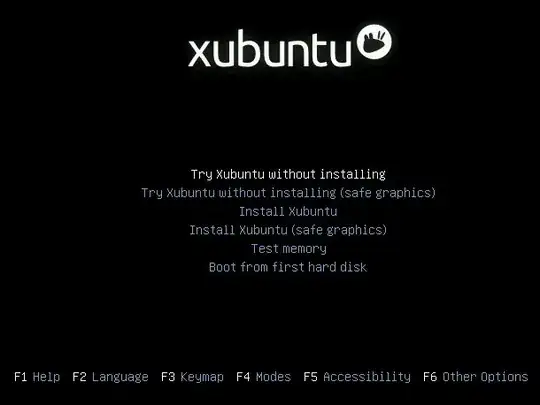
ubiquityand thus hasubiquityoption at the earlier boot process (ie.maybe-ubiquity) which is not used by Lubuntu as it doesn't useubiquityinstead usingcalamares. They two are different because they use different installers & thus different options. You'll also note how it appears differs significantly with the same ISO when booted on BIOS or uEFI firmware (the screen you show I believe is a BIOS display; but 20.04.1 is outdated with changes having occurred since then) – guiverc Sep 19 '21 at 22:15