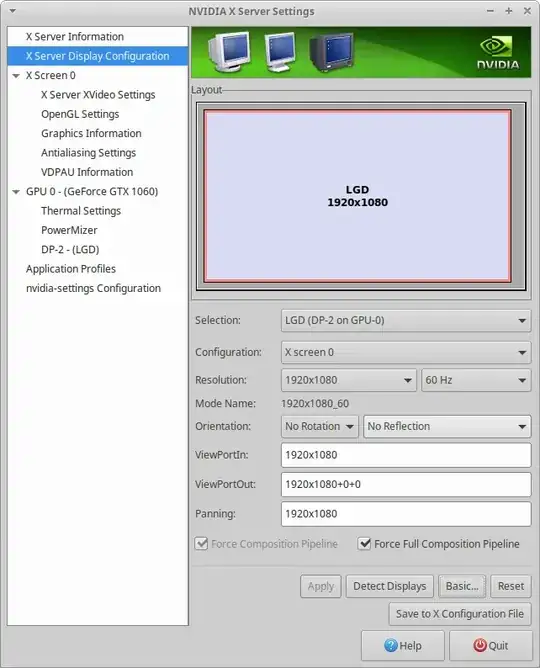I have installed ubuntu 20.04 on my laptop specification are intel i3 6th gen with intel graphics card 520,screen resolution 1366×768. when i lock desktop to temporarily turn off the screen but when i press power button to wakeup the screen my screen flickers continuously, this issue occurs only when locking the desktop or when screen goes off automatically. I had same issue with ubuntu 18.04 version and kali linux. But when i downgrade ubuntu to 16.04 it was running fine and same with kali linux when i installed slightly older version of kali linux it was also running fine. I am having this issue with only newer versions of ubuntu and kali linux. I have tried solution of 1)reducing screen size 2)installing older kernels
And also when i installed ubuntu 20.04 on my friends laptop it was also running fine in his laptop, specs are i5 8th gen nvidia graphics card,screen resolution 1920×1080