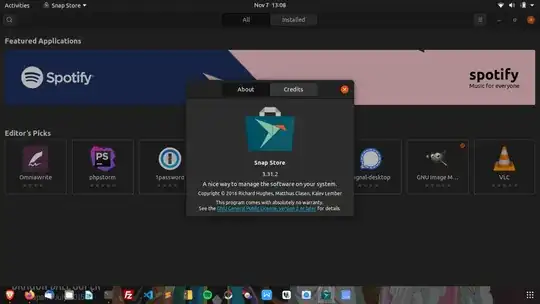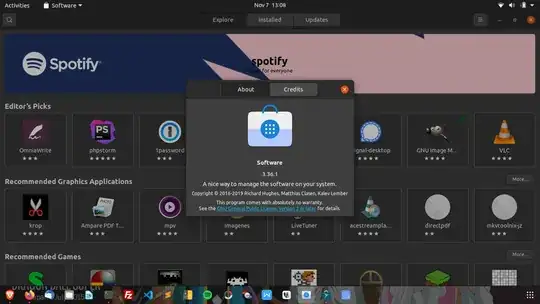What is that doesn't work?
Is that gnome-software (see icon below)

(If you hover your mouse over this on your dock/taskbar you get the tooltop Software. I didn't have this one docked to my taskbar on a fresh Ubuntu 20 installation.)
or snap-store? (see icon below)

(the tooltip for this is Ubuntu Software).
To find out more information about why either of the 2 is failing, try to open them from a terminal:
Open a terminal (Ctrl + Alt + t, or windowsKeyand then search forterminal, or click on show applicationson your dock/taskbar and then search forterminal`)
Run them: gnome-software. Or snap-store.
Then, google again with the new information that you got.
A couple of ideas:
If if gnome-software is the one that doesn't work, you may try to follow karel instructions:
sudo apt clean # clean list of cached packages so Ubuntu Software can read them
sudo apt update && sudo apt upgrade
sudo apt autoremove gnome-software && sudo apt install gnome-software
If snap-store is the one that is not working, I can tell you what was my problem (maybe you have a similar one). When I tried to run it I got a permission denied error:
[...] WARNING: cannot create user data directory:
cannot create "/home/<username>/snap/snap-store/454":
mkdir /home/<username>/snap/snap-store: permission denied
this was happening because when I installed a fresh Ubuntu 20, I copied data from a backup of my previous system (CentOS), which had a snap directory inside my user's home directory. During the copying process, that directory got copied as owned by the root user.
(You can check the permissions, the user owner and the group of that directory with ls -al ~ | grep snap and similarly for what's inside with ls -al ~/snap)
To solve this I just changed the owner of my snap directory (and everything that was inside) with
sudo chown <myuser>:<mygroup> -R ~/snap
(replace <myuser> and <mygroup> with whatever are your user and group. E.g. bob:bob (or use the environment variable $USER). Use the ones that appear for almost everything you have inside your home, when running ls -al ~. Or check your user and its groups by running id).
After that I was able to run snap-store.