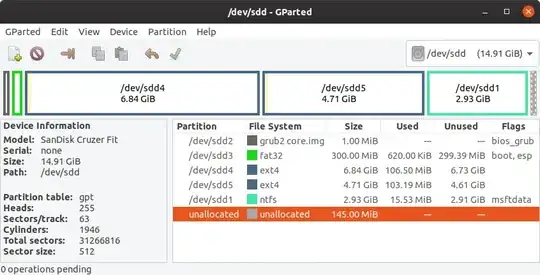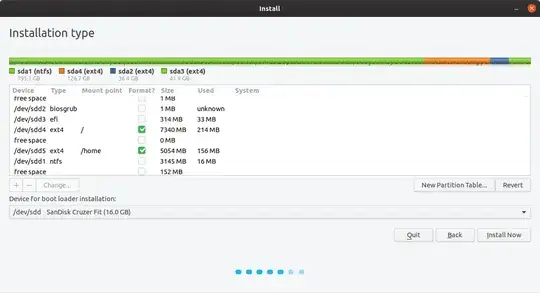i tried some guides on youtube how to do it,and after installation and booting to ubuntu , a few moments later Ubuntu frozes . I use a Sandisk 128gb ssd flashdrive as a disk for the installed ubuntu. Any guide please ? Thanks
-
Also see Installing Ubuntu on one of two hard drives – user68186 May 04 '20 at 23:21
3 Answers
The recommentation from Ubuntu.Com is to download Ubuntu's ISO file for 16.04, 18.04, 19.10, or 20.04 at https://ubuntu.com/download or for a supported 'flavour' of 18.04, 19.10, or 20.04 with a different Desktop Environment, download from https://ubuntu.com/download/flavours .
Next, check for download errors by https://tutorials.ubuntu.com/tutorial/tutorial-how-to-verify-ubuntu .
Make a LiveUSB following these instructions on another Linux PC https://tutorials.ubuntu.com/tutorial/tutorial-create-a-usb-stick-on-ubuntu or on a Windows PC https://tutorials.ubuntu.com/tutorial/tutorial-create-a-usb-stick-on-windows .
Once you make a LiveUSB, install it following the steps outlined at https://tutorials.ubuntu.com/tutorial/tutorial-install-ubuntu-desktop with another USB flash drive as the destination of the install.
- 17,202
-
Does the resultant Full install USB boot in UEFI mode or BIOS mode? If UEFI mode will it boot on another computer or does it depend on the existing EFI boot partition shown if fstab? – C.S.Cameron May 05 '20 at 05:58
-
If you are on windows, you can use rufus to burn the iso onto the usb drive (this will whipe your data off the drive and turn it into a bootable usb, you wont be able to just use it for storage after this. There are ways to change this but by default it wont be of use for storage). If you are on linux, you can use etcher to do the same thing (etcher may work on windows but im not completely sure. rufus was what i used when i left the world of windows). Make sure you download the Ubuntu iso directly from their website (depending on your machine, you may need the 19.xx version. I dont think 20.xx supports 32bit systems. I may be wrong but i read a reddit post talking about this). After you have the official iso file burned to your usb, you neet to reboot your pc/laptop. On bootup you want to go into the boot loader (some f key depending on your pc. I use an alienware so its f12 for me) and you want to boot directly from your usb. IMPORTANT... try out the os and make sure everything works good enough that youll be happy with. The good thing about Ubuntu (and most linux distros) is is you get to test the os out before you install it. If your satisfied, your free to install the os. Follow the default installation process if you are unfamiliar with partitioning you disk drive. It will allow you to dual boot if thats what you want or it will wipe your drive of windows and just leave you with Ubuntu. Just check which option you like. Let it install and once its finished you can reboot or keep trying the os if you want (leave the usb in the entire time your using, ie dont remove it until you reboot after installing ubuntu). If you reboot with the usb in, Ubuntu is smart enough to tell you to remove it after you reboot so it doesnt load back on there. After that, congratulations, you are now a linux user.
- 31
-
I have a bootable usb with ubuntu installer . I want to install ubuntu on the other usb . Some guides say i have to create 3 partitions on the usb. Can you please tell me the steps ? Thanks – Vaggelis Vaxevanis May 04 '20 at 23:20
-
There are a few different ways to do this but read this guide, it give you multiple options for programs to do this for you and gives you the pros and cons of each and a step by step instructions. https://www.linuxbabe.com/apps/create-multiboot-usb-linux-windows-iso – khfan213 May 05 '20 at 00:09
Creating a Full Install of Ubuntu 20.04 to USB that works in both BIOS and UEFI Step by Step
Following is based on a 16GB Target drive, adjust for larger drive. This looks like a long list but ,should take less than ten minutes to do the work.
- Create a Live USB or DVD using SDC, UNetbootin, mkusb, dd, etc. (See Note 1 at bottom)
- Turn off and unplug the computer.
- Unplug the power cable from the hard drive or unplug the hard drive from the laptop. (See Note 2 at bottom)
- Plug the computer back in.
- Insert and boot the Live USB or Live DVD. (Booting BIOS mode prefered).
- Select Language and Try Ubuntu.
- Insert the target flash drive.
- Start GParted.
- Unmount any mounted partitions.
- Select Device tab and create a GPT partition table on the Target drive.
- Create a 3GB NTFS or FAT32 partition on the right side, (optional Linux / Windows data partition, See Note 3 at bottom).
- Create a 1MB partition on the left side, format as unformatted.
- Create a 300MB FAT32 partition next to the 1MB partition.
- Create a 7GB ext partition next to the 300MB partition.
- In the remaining space create an ext4 partition, (optional for /home partition).
- Apply All Operations.
- Flag the 1MB partition as bios_grub.
- Flag the 300MB partition as boot,esp.
- Start Install Ubuntu.
- Select Language, click "Continue".
- Select Keyboard layout, click "Continue".
- Select Wireless network, click "Continue". (optional).
- Select installation preference and select "Download updates while installing Ubuntu", (optional), and Select "Install third-party software ...", click "Continue". (Optional).
- If asked about mounted partitions, select Yes, click "Continue".
- Do not use Advanced feature disk encryption for this install method. (See Note 3 at bottom).
- At "Installation type" select "Something else", click "Continue".
- Under Device for boot loader installation select the target drive.
- Select partition sdx4 and click change, select use as Ext4, select format this partition, and Mount point = "/" then OK.
- If asked to Write previous changes... click Continue.
- Select partition sdx5 and click change, select use as Ext4, select format this partition, and Mount point = "/home" then OK. (optional).
- Click Install now.
- Confirm partitions to be formatted if asked, click continue.
- Select your location. click "Continue".
- Insert your name, computer name, username, password and select if you want to log in automatically or require a password. - Click "Continue".
Wait until install is complete.
Copy the boot and the EFI folders from the Ubuntu ISO file to the boot,esp partition sdx3.
Copy grub.cfg from partition sdx4 /boot/grub/ to partition sdx3 /boot/grub/ overwriting the grub.cfg file.
Re-Install grub:
sudo mount /dev/sdx3 /mnt
sudo grub-install --boot-directory=/mnt/boot /dev/sdx
Turn off computer and plug in the HDD.
- Replace the computer's cover.
Note 1, Booting ISO Files.
- If you want the USB to have the ability to boot ISO files using grub, create the boot drive using mkusb with the usb-pack-efi option. (this replaces grub 2.04 with 2.02).
Note 2: Hard drive removal.
- You may omit disabling the hard drive in BIOS boot if after partitioning you choose to install grub to the root of the USB drive you are installing Ubuntu to, (ie sdx not sdx1). Be cautious, many people have overwritten the HDD MBR as default location for boot loader is sda, any items in the internal drive's grub will be added to the USB's grub. You may do an update-grub later. If you leave the HDD plugged in with UEFI install, fstab may use the HDD's UUID for /boot/efi. In this case # or delete the /boot/efi.UUID line in fstab.
Note 3: Apple compatibility.
- If you own an Apple computer make this partition FAT32.
Note 4: Encryption (optional).
- For method of creating Full Encryption BIOS/UEFI USB drive see: How to Make BIOS/UEFI Flash Drive with Full Disk Encryption
- 19,519