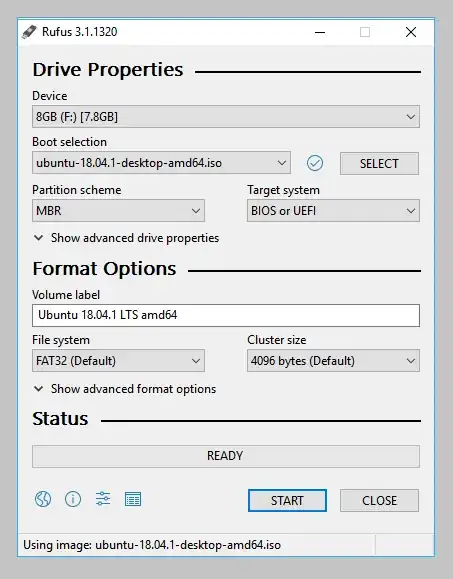I want to create a bootable version of Ubuntu on a USB that I can use on a Windows machine. Let me explain. I have a Windows machine and I want to be able to use Linux without getting VirtualBox or erasing Windows.
3 Answers
Full Install vs Persistent install
Consider doing a Full install to USB, It does not suffer from the irritating 20.04 disk check problem when booting.
A Full install USB and a Persistent install USB both save data and installed programs after reboot.
Comparison between Persistent and Full install USB
Advantages of a persistent install:
1) You can use the persistent pendrive to install Ubuntu to another computer.
2) A persistent install takes up less space on the pendrive.
3) You can reset the pendrive by overwriting the old casper-rw file with a new one.
4) The install to pendrive takes less time.
Advantages of a Full install:
1) You can update and upgrade.
2) If you have problems or wish to modify, the solution is the same as with an internal install, (You can ask for help in these forums).
3) No ugly startup / install screen.
4) Better security, you can use full encryption
5) You can use proprietary drivers.
6) Hibernation works.
7) A persistent install is limited to a 4GB casper-rw and a 4GB home-rw persistence file, to get more persistence requires persistence partitions. Once casper-rw is full, the drive will not boot.
8) More efficient usage of disk space. Does not require reserved space for persistence.
9) Faster boot, no automatic disk checking or Try Ubuntu/Install Ubuntu screen.
10) You can run VBox and use virtual machines.
Note that once booted, both methods run at about the same speed.
Full Install Method
One method for creating a Full install USB: How to Create a Full Install of Ubuntu 20.04 to USB Device Step by Step
- 19,519
-
So basically, install Ubuntu to the USB instead of the HDD. That is convenient but not for beginners. – VidathD May 05 '20 at 05:44
-
@Sasuke Uchiha: Making a full install USB was one of the first things I did as a beginner, and I did not have step by step instructions. There are advantages to a Full install if you don't need the drive to install Ubuntu. It is a good way to test everything without risking your hard drive. – C.S.Cameron May 05 '20 at 07:28
-
I completely agree with you. However, you need some hardware knowledge as well as software knowledge. Most people are not comfortable with opening up and dismembering their PC. – VidathD May 05 '20 at 08:19
-
@Sasuke Uchiha: Please see Note 2 in the Step by Step. – C.S.Cameron May 05 '20 at 08:28
You can do this:
- Download Ubuntu ISO
- Burn that ISO to your USB Drive with any tools that can burn ISO to USB
- Reboot your OS
- Open BIOS, Make USB Drive to the top of Boot List, press F10 to Save and Exit the BIOS
- You will run Ubuntu Live USB, can also install to hardisk too.
Hope can Help. Thanks
- 11
Follow these instructions:
1) Get a 4GB or larger USB.
2) Download Ubuntu Desktop ISO from here.
3) Download Rufus from here.
4) Launch Rufus.
5) Insert your USB stick.
6) Select your USB in the "device" field.
7) Select FreeDOS in the "Boot selection" field.
8) Click the "Select" button right of "Boot selection" and select the ISO file that you downloaded and click open.
9) "Volume label" will be updated. Leave all others as they are and click "START". It should look something like this:
10) If this dialogue box appears, click "Yes".

11) Select "Write in ISO Image mode (Recommended)" and click OK.
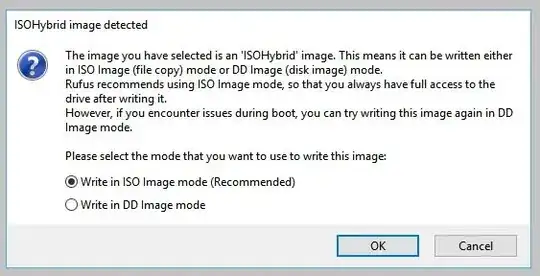
12) Click OK in the warning message that appears.
13) ISO will be written to the USB. This may take about 10 minutes.
14) When ready appears in the status bar click the "CLOSE" button and eject the USB.
15) Congratulations! Now you have a bootable Ubuntu Desktop USB.
- 2,704