Every issue of Ubuntu LTS since 8.04, I have made a Full install of Ubuntu to USB flash drive, and recorded each step..
This has been intended to make a guide/check list for users wishing to create Full install bootable flash drives.
Previously the procedure worked for BIOS boot if created in BIOS and for UEFI boot if created in UEFI.
This year for 20.04 the instructions should work for both creating and running the drive booted from either BIOS or UEFI.
The question is:
How to Create a Full Install of Ubuntu to USB device with Step by Step instructions that work in either BIOS or UEFI.
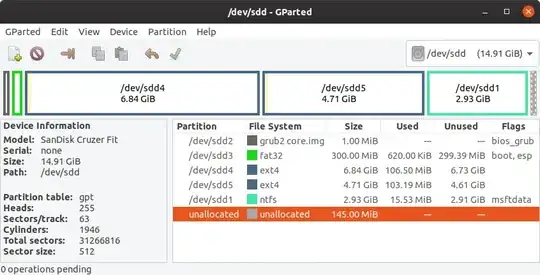
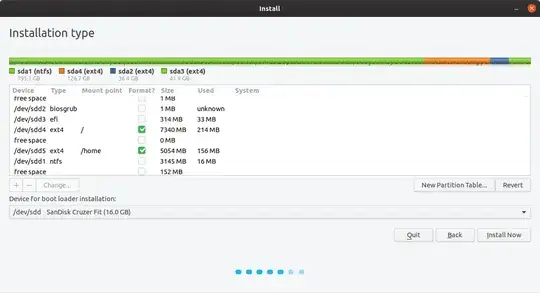
sudo mount /dev/sdb3 /mnt # the target has sdb partition prefix gets me: can't find in etc/fstab
– Caligola Apr 04 '20 at 08:42
– Caligola Apr 03 '20 at 10:25Copy the boot and the EFI folders from the Live USB to the boot,esp partition sdx3.
Copy grub.cfg from partition sdx4 /boot/grub/ to partition sx3 /boot/grub/.