I'm new to Linux and I've been trying to install it to an external NVME M2 (USB) drive with partial success about 3 times now, but still can't figure out how to proceed with certain steps of How to Create a Full Install of Ubuntu 20.04 to USB Device Step by Step
I'm stuck at these steps specifically:
- Copy the
bootand theEFIfolders from the Ubuntu ISO file to the boot,esp partition sdx3.- If there any problems with permissions, etc, open Nautilus using
sudo -H nautilusand try copying again.- Copy
grub.cfgfrom partition sdx4/boot/grub/to partition sdx3/boot/grub/overwriting the grub.cfg file.
The reason I'm stuck is that I can't seem to be able to access the sdx3 (in my case sdb3) partition. It shows up in Gparted and it's FAT32 as indicated, but I can't access via the file system to copy the contents, unfortunately :(
Can anyone shed a light on this, please? I'm using the exact same version of Ubuntu described in the guide and the EXACT external device described in another article (which led me to this one) found here: https://www.58bits.com/blog/2020/02/28/how-create-truly-portable-ubuntu-installation-external-usb-hdd-or-ssd

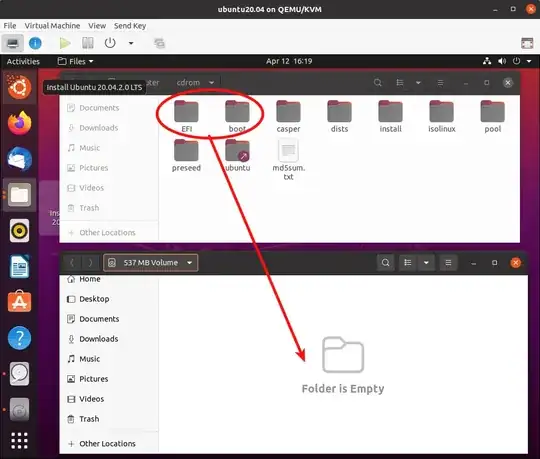

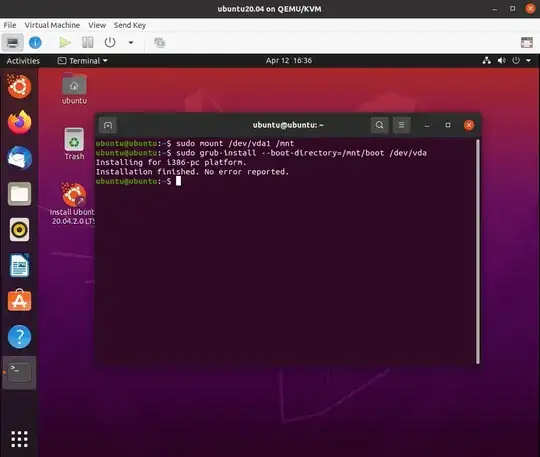
/etc/fstab. – galexite Aug 02 '21 at 16:54Thank you all once again!
– newtolinux Aug 03 '21 at 01:46