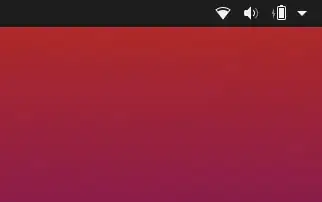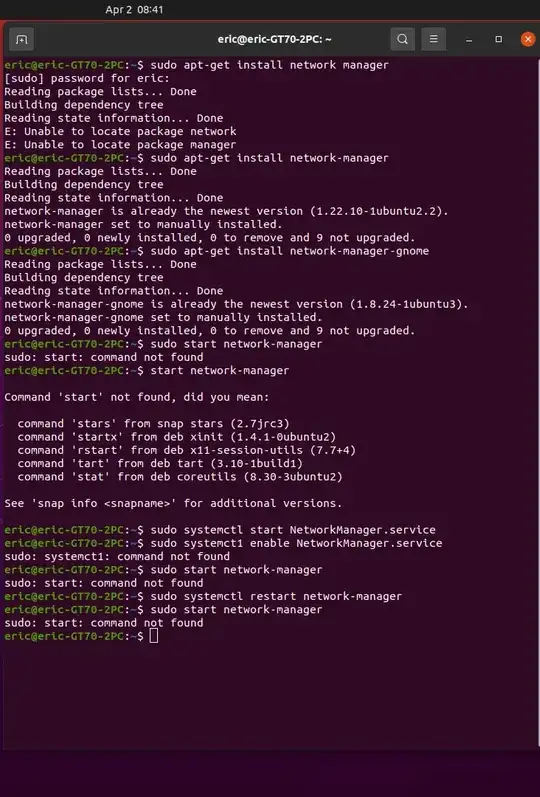Full Install vs Persistent install
Ubuntu can be installed to a USB in different ways. A Live install does not save between sessions. A Persistent install extracts the OS from a compressed file and saves data to an overlay file or partition each session, and a Full install installs the complete OS to the USB just like an install to internal disk.
For your case see Full Install item 5)
Comparison between Persistent and Full install USB
Advantages of a persistent install:
You can use the persistent pendrive to install Ubuntu to another computer.
A persistent install takes up less space on the pendrive.
You can reset the pendrive by overwriting the old casper-rw file with a new one.
The install to pendrive takes less time.
Slightly less wear on the drive.
Advantages of a Full install:
You can update and upgrade.
If you have problems or wish to modify, the solution is the same as with an internal install, (You can ask for help in the forums).
No ugly startup / install screen.
Better security, you can use full encryption
You can use proprietary drivers, many drivers need to start before the Persistent overlay opens therefore they do not work with a persistent install.
Swapfiles and partitions work and Hibernation can be enabled.
Many persistent installs are limited to a 4GB casper-rw and a 4GB home-rw persistence file, to get more persistence requires persistence partitions. Once casper-rw is full, the drive will not boot.
More efficient usage of disk space. Does not require reserved space for persistence.
Faster boot, no automatic disk checking or Try Ubuntu/Install Ubuntu screen.
You can run VBox and use virtual machines.
Generally faster boot than Live or Persistent USB's.
More stable, better for day to day use. I have run Ubuntu off a flash drive for 5 years making only LTS upgrades.
Note that once booted, both methods run at about the same speed. If the computer has lots of RAM Ubuntu should run mainly in RAM and there will not be a big difference between running off internal HDD and USB3 flash drive f.
Full Install Method
A quick and easy method to flash a Full install to USB can be found here: Easy Full Install USB that Boots both BIOS and UEFI
A more traditional methods for creating a Full install USB from scratch can be found here: How to Create a Full Install of Ubuntu 20.04 to USB Device Step by Step