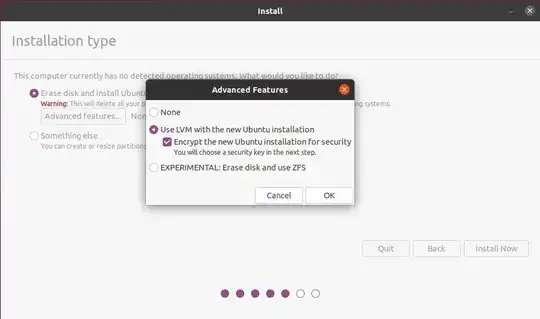I'm trying to install Ubuntu on a flash drive, using a live session from another flash drive (let's call the USB key I'm live running Ubuntu on, "USB1", and the USB key I want to install Ubuntu on, "USB2", alright?).
So I'm starting a live session on the USB1, select "Try Ubuntu", launch Startup Disk Creator as recommended here, and basically select USB2 as the target and start installing.
But when I try to boot on my newly created USB2, I've got an error (--[ end Kernel panic - not syncing: No working init found.) and I believe it's because, when I check the USB2 partitions on another computer, I can see it turned my 16GB USB2 into a 5MB one with just 3 files on it: bootx64.efi, grubx64.efi and mmx.64.efi.
Just... why? It is supposed to install the OS on it, right?
I was using Ubuntu "focal" on my USB1.
Many thanks. Tell me if I'm not clear enough.