After update from Ubuntu 18 stop working system lock. I'm using gdm3 and nothing helps. Super + L and gnome-screensaver-command -l not working. After the command screen just blinks one time and nothing happens.
- 113
3 Answers
On Ubuntu 20.04, a variation of the solution that @aravindha-hariharan worked for me.
gsettings get org.gnome.desktop.lockdown disable-lock-screen
For me, the value was "true" - the lock screen had been disabled.
So just run:
gsettings set org.gnome.desktop.lockdown disable-lock-screen false
And verify that it's in fact it's not disabled with:
gsettings get org.gnome.desktop.lockdown disable-lock-screen
Note that in my case I do not automatically screen lock. I only manually screen lock with Super+L.
Screenshot of Gnome Settings ➡️ Privacy ➡️ Lock Screen Settings:
- 1,496
- 315
-
This fixed it. Strange, I don't know what triggered the disabling of lock scrren in the first place. – Dojo Aug 28 '22 at 06:49
Even I have faced a similar problem after updating my kali linux. I will guide you how did I solve this because both ubuntu and kali which I used was gnome.
Steps to resolve:
1. Open your settings of gnome.
 2. search for Keyboard shortcuts
2. search for Keyboard shortcuts
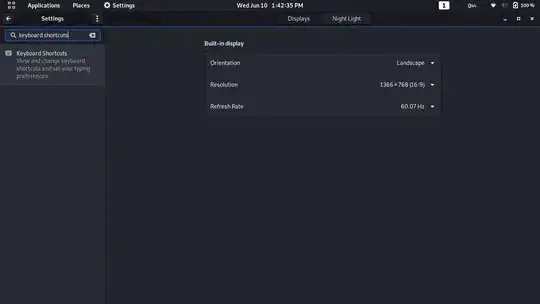 3. Any you have again for Lock Screen you have screen icon on right side this time
3. Any you have again for Lock Screen you have screen icon on right side this time
 4. Make sure that option is set correctly to Super+L, It would be disable during update.
4. Make sure that option is set correctly to Super+L, It would be disable during update.
If you feel this is kali screenshot or not comfortable, then you have alternative post to give a check for ubuntu. Keyboard shortcut for "Lock screen" not working
-
Already checked, and even tried to bind to something else. Didn't help( – Nikita Choty Jun 10 '20 at 08:28
-
2Is your other keyboard shortcuts working finely ? is your hardware button in laptop or system works properly? if you have.
If those are perfectly working then give a try by reinstall gnome screensaver
sudo apt install --reinstall gnome-screensaverIf you still have a problem, Give a try this
You can re-enable lock screen directly from the terminal.
To see if Lock screen is disabled:
gsettings get org.gnome.desktop.lockdown disable-lock-screen falseIf result is true then use:
– Aravindha Hariharan Jun 10 '20 at 08:33gsettings set org.gnome.desktop.lockdown disable-lock-screen false -
Nope. Same behavior on any shortcut - screen blink one time and nothing happens. And I've tried to reinstall gs, didn't help( And yes i checked
disable-lock-screenitsfalse. – Nikita Choty Jun 10 '20 at 08:36 -
2The underlying reason why keyboard actions don't work on the desktop with recent versions of Ubuntu is that the desktop icons aren't handled anymore by Nautilus but a GNOME Shell extension called Desktop Icons which is part of Ubuntu's default installation (DEB package
gnome-shell-extension-desktop-icons).Check this out : https://gitlab.gnome.org/GNOME/mutter/-/issues/1144
– Aravindha Hariharan Jun 10 '20 at 08:42 -
1
-
1
-
ohh Thats great. If you can like the answer that would help me to increase my reputation and gain views to profile
Thank you. Regards, Aravindha Hariharan
– Aravindha Hariharan Jun 10 '20 at 10:12
So I found a solution. I replaced GNOME Shell extension called Desktop Icons (aka @csoriano) with another one (https://extensions.gnome.org/extension/2452/desktop-icons/) and everything work now.
- 113
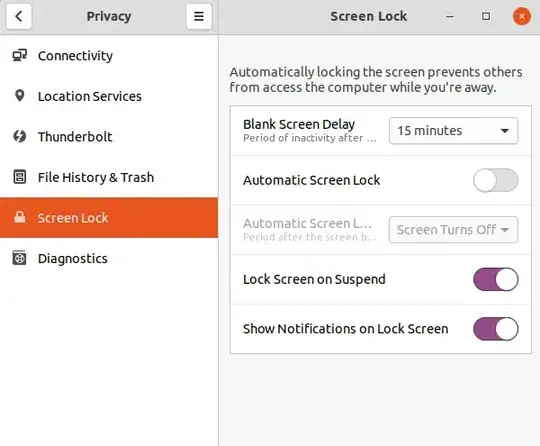
gnome-screensaver-command? This is not available on my 20.04, also an upgraded system (over the interim releases). – vanadium Jun 10 '20 at 08:01