Disclaimer: I'm a software developer, not a Linux expert. I use Ubuntu for development but I am bit rubbish when it comes to digging into the OS so please talk me to me like I'm a 5 years old :D
On a fresh Ubuntu 20.04 Focal Fossa installation, I'm having problems setting up my external monitor. This is my hardware:
Monitor #1 is my laptop:
- Dell Inspiron 7567 Gaming
- GPU: NVIDIA GeForce GTX 1050 Ti+Intel HD Graphics 630 (Optimus dual-GPU system)
- resolution 3840x2160, scaling 200%, refresh rate 60 Hz
Monitor #2 is connected through HDMI:
- Pixio PX7 Prime
- resolution 2560x1440, scaling 100%, refresh rate 144 Hz (120 and 60 Hz available)
Primary display: Built-in display
Fractional scaling: Enabled
Driver: nvidia-driver-440 (proprietary, tested)
... and it works! I managed to extend my desktop except for one little problem: it's on the wrong side. Ubuntu puts my secondary monitor on the left hand side of my primary monitor, while it's the opposite on my desktop.
No problem in Screen Display, I drag the display #2 to the left hand side instead, except that doesn't work. When I do that, my external monitor (on the left hand side) is a black screen where I can only move my cursor around and blind click on things. Funny enough, screenshots work fine!
The picture above is a screenshot of my current situation and what I want to see! But in reality, I only see a black screen with my mouse cursor. This drives me insane, why would it work on one side and not the other?!
I tried changing the external monitor frequency down to 120 or 60 Hz didn't make a difference.
I tried switching to the xserver-xorg-video-nouveau driver but had problems when rebooting with the following message, mentioned in this post:
dev/sda1: clean, xxxxxx/xxxxxx files, xxxxxxx/xxxxxxx blocks
So I reverted it for now.
I would welcome any advice that would help me fix that issue :)

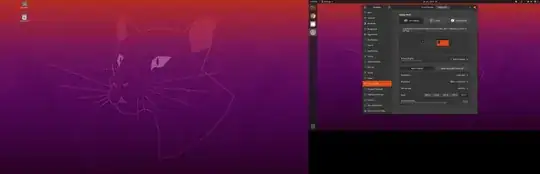
xrandrterminal command both when you have the screen on the left & right to see if there is any difference/clues there. – codlord Jun 21 '20 at 20:49nvidia-settings? (run in terminal, you can also find it in your menu) – B. du Garay Jun 21 '20 at 21:04@B.duGaray Thanks for the
nvidia-settingstip. I ran that command and played around. This is how I fixed it:- Picked "X Server Display Configuration" in the menu
- Selected my external monitor
- Changed from No Reflection to Reflect along XY
- My ext. monitor is now showing an upside down picture
- Revert from Reflect along XY to No Reflection
– Alexandre Leprêtre Jun 27 '20 at 17:38