dev/sda1: clean, 552599/6111232 files, 7119295/24414464 blocks
After I turn on my laptop this message appears. The system never boots, the message just stays there.
dev/sda1: clean, 552599/6111232 files, 7119295/24414464 blocks
After I turn on my laptop this message appears. The system never boots, the message just stays there.
I have had this problem occur a few times, and every time it was ODDLY Nvidia's fault - yes COUNTER-INTUITIVELY
If in Ubuntu after a long painful reboot run:
sudo apt-get purge nvidia*
or if locked try Ubuntu's awesome way of troubleshooting and try: Ctrl+Alt+F1 through F7 to get to "TTY1-7" and run the same thing. Reboot for good measure, and re-install Nvidia's Proprietary Drivers.
/dev/sda1:clean message comes from fsck being run at boot time (see answer here). The fact that OP's system wouldn't boot has no relation to the message. Booting issue was likely due to improper graphics driver being used, which is why this answer worked for some people.
– Sergiy Kolodyazhnyy
Dec 17 '17 at 07:48
I experienced the same problem; though Mark's (top answer) solution didn't immediately work (since ctrl+alt+F2 etc. brings up a flickering TTYL which is nearly impossible to use), his suggested cause was correct, as it was a problem with the nvidia driver.
Also for beginners like me, here's the fool-proof step-by-step solution:
Boot into safe mode (recovery mode). Enter this mode by holding the left shift key when the computer starts.
in terminal, type:
sudo apt-get purge nvidia*
sudo ubuntu-drivers autoinstall #Make sure you have internet connection
Other solutions suggested elsewhere didn't work (e.g. installing boot-repair or sudo apt-get update)
(This worked on my dual booted computer (Windows 10 and Ubuntu 18.04)
my error message was /dev/nvme0n1p5: clean, nnn/nnn files, nnn/nnn blocks
sudo ubuntu-drivers autoinstall is what finally worked for me, thank you!
– cyrusbehr
Dec 31 '19 at 01:15
sudo ubuntu-drivers autoninstall gave me "No drivers found for installation"
– Naveen Reddy Marthala
Oct 07 '20 at 03:01
https://askubuntu.com/questions/1286738/no-wi-fi-settings-or-connection-after-switching-to-nvidia-graphics-driver
– kl0z May 23 '22 at 17:14I solved this by fixing the installation of my display manager (gdm3)
sudo apt install gdm3
Story behind this:
I was upgrading from Ubuntu 18 to 20. I have dual OS installed (Ubuntu 20 and Windows 10) on my Xiaomi laptop, no nvidia or AMD graphics card, Intel Core i5 8th gen.
Log in to your terminal
You can do this via reboot and choose recovery mode or press alt+f2 or ctrl+alt+f2 when the screen is stuck
Connect to a network
You can do this using
iwconfig <your-wifi-adapter> essid <network-name> key <network-password>
Do basic recovery steps
sudo apt update
sudo apt clean
sudo apt autoremove
sudo apt update && sudo apt upgrade
sudo dpkg --configure -a
sudo apt install -f
This should do the trick, but just to make sure, continue to the next step.
Check display manager
$ cat /etc/X11/default-display-manager
/usr/sbin/gdm3
Then systemctl status display-manager or /etc/init.d/gdm3 status make sure your display manager's status is active then sudo dpkg-reconfigure gdm3.
If it shows
/usr/sbin/dpkg-reconfigure: gconf2 is broken or not fully installed
then there is your problem.
Fix the broken package
sudo apt install gdm3
python3-* packages, to upgrade from 3.8 to 3.9 on the system install. This unexpectedly uninstalled a bunch of other packages along with it, gdm3 among them.
– LoganEtherton
May 18 '22 at 00:53
ctrl+alt+f2 or f3
sudo apt-get update (enter password when prompted)sudo apt-get install xserver-xorg-video-intelI had the same problem. Before shutting down, the system noted: "low disk space".
I solved it by using an Ubuntu live disk (USB). I deleted files on the HDD to free space, then Ubuntu restarted as usual.
I faced same problem on Ubuntu 20.04; it was also because Nvidia driver. I just re-installed the driver and it started working properly.
sudo apt install --reinstall nvidia-settings
I had the same problem. Neither of the answers worked for me. I have an old laptop with an Atom processor without Nvidia graphics. Thus, I've adopted an alternative solution with nomodeset mode as follows:
nomodeset, and press Enter. An x will appear to its left. Then press Esc, and press Enter to "Try Ubuntu without installing" or "Install it".[UPDATE]
I got into trouble with another laptop (ThinkPad T430) and I fixed that by disabling the discrete graphic card (Nvidia) in BIOS.
A mechanical issue with the hard drive can trigger an fsck execution on boot and that could be the cause of an error message of the following type:
dev/sdaX: clean, ******/******* files, *******/******** blocks
If the other solutions to this question don't work try swapping the hard drive with another replacement hard drive. It should also be noted that even low-priced budget SSDs have better performance than HDDs.
Let's first check your file system for errors.
To check the file system on your Ubuntu partition...
sudo fsck -f /rebootIf for some reason you can't do the above...
gparted and determine which /dev/sdaX is your Ubuntu partitiongpartedterminal windowsudo fsck -f /dev/sdaX # replacing X with the number you found earlierrebootIf step 1. doesn't fix your problem, then do this.
sudo blkidsudo cat /etc/fstabrebootpending fix here...
If you dual boot with Windows, then do this in Windows.
change what the power buttons dochange options that are unavailablefast startpowercfg /h off (turns off hibernation)chkdsk /f c:I am not sure if this will work for everyone but I managed to fix this by removing every occurrence of nomodeset from /etc/default/grub file and then by executing sudo update-grub.
This was because nomodeset disables the use of any graphic driver. I disabled my nouveau drivers before installing nvidia ones.
Though this might not be the case with everyone.
I reinstalled Nvidia drivers and the PC started working:
ctrl+alt+f2 or f3
Log in with your account
Run these commands:
sudo add-apt-repository ppa:graphics-drivers/ppa
sudo apt update
sudo apt install nvidia-settings
Reboot
(thanks to @Shahad and his solution at https://askubuntu.com/a/1218483/750140)
Ctrl+Alt+F2 help login? If it helps login, then isn't it the solution without requiring install or uninstall anything (yes, I understand I have to press the keys every time I boot, but it isn't much hurdle)?
– Rawnak Yazdani
Jan 06 '22 at 11:35
For AMD users:
Press ctrl+alt+f2
Log in to your account
Uninstall your AMD drivers by using either of these commands, depending on your drivers.
amdgpu-pro-uninstall
or
amdgpu-uninstall
Do a reboot
After successfully logging in, reinstall your drivers.
The closest answer I found helpful to solve my problem was this one and I hope it will help you too
I just had a similar problem and I found problem was that the UUID for the EFI partition in /etc/fstab is not correct. I fixed it using the following:
Boot using live system USB/CD, open terminal, and check UUIDs for partitions root and EFI
lsblk -f
Use fdisk to know which is the EFI partition and make sure it's in the correct format (EFI system partition)
fdisk -l /dev/sdX
Mount the root partition /dev/sdXX into /mnt
mount /dev/sdXX /mnt
then check the fstab file
cat /mnt/etc/fstab
If the UUID values are different, edit the value in the fstab file to match the correct UUID
use nano, gedit, vi, or whatever you want to edit and save fstab and reboot
that worked for me.
I believe the values changed because I installed Windows after installing Linux in my case.
If you have these symptoms:
Then there is a chance that GNOME Display Manager is not starting for some reason (eg due to a recent Ubuntu update).
To check:
systemctl status display-manager gives an error or shows that the GNOME Display Manager is not both loaded and active.cat /var/log/syslog | grep "Starting GNOME Display Manager")If so, then type
sudo apt install --reinstall ubuntu-desktop to reinstallrebootMy issue was due to large size of Syslog file in /var/log/syslog. It has filled my HDD. So I have fixed it by the following steps.
/var/log/Syslog in your HDDFor more info see this answer.
I had this problem with fresh install of 18.04.3 desktop on proxmox 6.1 Had to change to vmware compatible graphics for the VM before it would work..
You can avoid running fsck by booting into recovery mode and editing the file /etc/fstab to temporarily change the final 1 to 0 for the affected partition:
sudo nano /etc/fstab
Then reboot. If that gives a blank screen instead, reboot again, and press 'e' at the Grub menu. This time, omit the kernel parameters 'quiet splash' before resuming boot. You might get more helpful information to see where it is getting stuck - probably at the next step to do with gdm (or other login manager being used), or the system logging service. If you fail to rescue the existing installation, do a fresh installation using a wired internet connection so that it installs, makes the right settings, and updates correctly.
Very specific solution for me:
In recovery mode, disable automatic login for your user. I found it will make Ubuntu VM stuck at startup if you have Home folder encryption active and enable automatic login.
Hi for me the answer was totally different my issue was i was having a different kernel version so the grub was loading a different version of the kernel on changing the kernel to latest one fixed the issue to update the kernal i used mainline
sudo add-apt-repository ppa:cappelikan/ppa
sudo apt update
sudo apt install mainline
once kernel was installed i uninstalled the old kernel and switched to new one
at the time it was 6.4.8 and when i checked after that the tool mainline updated the grub also to use the new kernal and the issue was fixed, this might not be the issue with all the case but this fixed for me if someone has the same issue you can also resolve this using this method
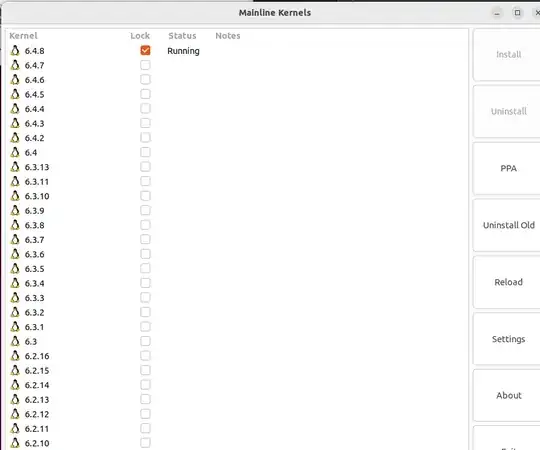
I had a very similar problem, but in my case the problem was the hard drive being too full.
I solved it by:
a) when the grub starts press the key "e" for edit.
b) add a 3 after quiet splash. So that it reads quiet splash 3
Once you can log in console mode, delete a big useless file with rm big-useless-file
Restart the computer.
This solved the issue for me. I realized the disk was too full because I tried sudo apt-get update, which failed with an error telling me that the disk was full.
/dev/nvme3/: cleanand you waited for a long time.Try these commands. (Alt + F2 to login, if you are still stuck).
sudo service gdm3 status(in you case it might be gdm)If its not already running try:
– primegxy Apr 18 '20 at 07:46sudo service gdm3 startsudo apt-get install --reinstall ubuntu-desktop– Ostap Brehin Dec 19 '20 at 22:01