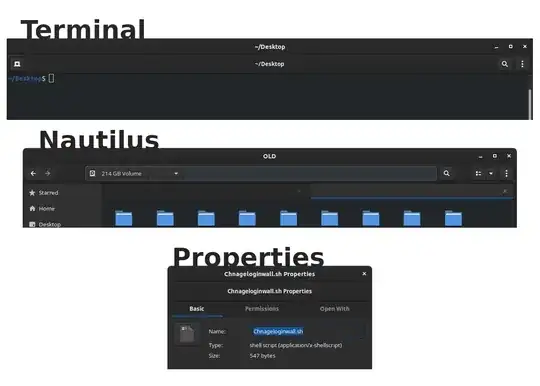Everything was fine till I installed KDE desktop environment too, and that is when this started for me. (I installed KDE, so that i can use dark theme in my KDE apps like Kdenlive and Krita, as they were not available after installing 20.04) Gnome terminal, Nautilus, Ctrl+I, Properties have this problem. Maybe because they don't have such regular title bar by default. But now it is added/enabled because of something, KDE or GNOME extensions did. Did anyone find a solution? Check the image:
-
This is another demonstration of why mixing desktop environments is not a good idea in general. – pomsky Jun 22 '20 at 22:23
-
@pomsky I thought, desktop environments have their own space and they wont mess other desktop environment settings. Am I wrong to presume like that? – user3025253 Jun 24 '20 at 18:15
-
You home directory is unique, that's where DEs (and other apps) store user-specific configs. Often it may lead to incompatibilities, see this: Will I have problems installing multiple desktop environments?. – pomsky Jun 24 '20 at 18:51
2 Answers
You can disable the secondary header as stated here by using:
gsettings set org.gnome.Terminal.Legacy.Settings headerbar false
Log out of your session and log back in for the setting to take effect.
I'm on ubuntu 20.04 LTS and it's works for me
PS: I noticed this after the installing of gnome-flashback
- 945
- 3
- 10
- 17
NOTE: I myself don't suggest Installing many Desktop environments, Unless you are ready to resolve all sorts of issues raised by conflicting config files. It is better to download and install Ubuntu with pure Gnome, as we can customize it as we want.
I solved my own situation with a little trial and error.
Installing gnome session and logging into it solved my problem. This gave me all gnome customizations I needed too.
sudo apt install gnome-session
Now I can see 4 environments to choose while logging in. Click on the white circle which appears on bottom right corner of the login screen if you want to check how many you have. By default this is hidden, but it appears when we click on username to enter password.
- 51