I want to change Key short cut to Super+L for LockScreen but it is not working. If I try any other combination like CTRL+ALT+L or CTRL+ALT+G , it works.
Win+L combination used to work in 11.10.
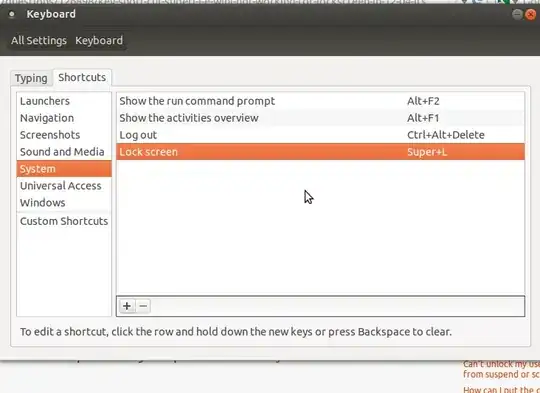
I want to change Key short cut to Super+L for LockScreen but it is not working. If I try any other combination like CTRL+ALT+L or CTRL+ALT+G , it works.
Win+L combination used to work in 11.10.
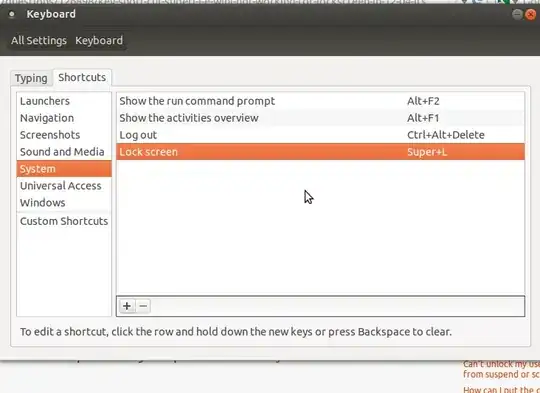
Yes, it's very annoying, and hard to remember the exact fix. So hopefully this will help you, and also be an easy way for me to look this up next time I do a fresh Ubuntu install.
There is duplication & conflict between the Gnome Keyboard Shortcut settings (as depicted in your screen shot) and the same settings in the new Unity desktop. Ubuntu (well, Gnome) provides a UI for editing the Gnome Keyboard Shortcut settings but as you've learned, they don't work if they conflict with Unity. And there is no UI installed by default for managing Unity.
Note that to get 'Super-X' style shortcuts to work, you will have to change the 'key to show the launcher' setting, which means that the Super/Windows key will no longer open the launcher. If that's OK with you, continue...
Here is what I do:
Install compizconfig-settings-manager (some will warn you not to, because it gives you enough power to really mess things up). There may be a way to change these without using CCSM but if so, I don't know it. Install it via the Ubuntu Software Center, or:
$ sudo apt-get install compizconfig-settings-manager
Run CompizConfig Settings Manager; acknowledge the warning message.
Ubuntu Unity Plugin icon in the Desktop sectionKey to show the launcher (on the Behaviour tab).
To do this:
<Super>Grab key combination<Alt>-<Super>
The <Super>-L 'Lock Screen' combination that you already set up should now just work!
Bonus
Note that CCSM also provides its own facility for setting keyboard shortcuts. For things not included in the gnome-control-center, you may have more luck defining custom shortcuts in CCSM. If you select Commands from the General section in CCSM, you can define custom commands, like I've done here:

...and then, you can associate those commands with specific key combinations, like this:
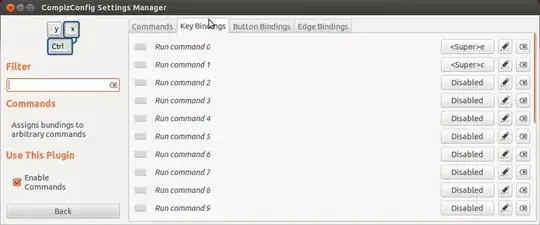
As you can see, I've configured Super-E to launch the Gnome text editor, and Super-C to launch the calculator. I find both of these very handy.
/usr/bin/gcalctool doesn't exist in 13.10; it's /usr/bin/gnome-calculator
– Lambart
Mar 12 '14 at 19:24
sudo apt-get install unity-tweak-tool and then run it. Under Unity->Additional, and change the 'Show the Launcher' setting.
– Lambart
Jun 24 '14 at 18:42
This is a confirmed bug #951805 in Ubuntu since 12.04 beta 1 stage. Unfortunately no solution is available as of yet, but everyone being affected by this bug can sign in to Launchpad and subscribe to the bug report for future updates.
If you are using ubuntu and none of the solutions worked for you, then you may consider resetting to default settings.
You wont lose anything except reverting your settings to defaults,
$ dconf reset -f /
Note that this may also reset application that use dconf to save settings.
Win/Super + lmake their display settings reverted to a previous setting? I used the System Settings to rotate my display and I noticed that pressing Win+L will flip flop it between normal rotation and the 90degree rotation. – user29020 Dec 19 '14 at 22:01