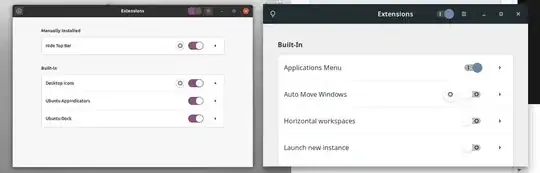I have installed Ubuntu Budgie version 20.04 and installed the Gnome desktop later. The current Gnome version is 3.36.3.
Usually, I have the desktop icons hidden, since I prefer a clean desktop with just the background and the panel.
Now I need the icons visible and cannot find an option in my system to do so. The site here explains how to achieve this by checking the option in the Extensions application like in the picture below on the left hand side.
Problem is, in my Extension app the option "Desktop Icons" is missing (picture below on the right). It's also not in the Tweak Tool.
Other sites like this one teach how to edit the gsettings, but in mine everything seems to be fine.
This is the printout of : gsettings list-recursively | grep icons
org.nemo.icon-view labels-beside-icons false
org.cinnamon.desktop.interface menus-have-icons true
org.cinnamon.desktop.interface buttons-have-icons false
org.cinnamon.desktop.interface toolbar-icons-size 'large'
com.github.maoschanz.drawing big-icons false
org.gnome.gedit.plugins.filebrowser virtual-root 'file:///home/rainer/.icons/Zafiro-Icons-Blue'
org.gnome.desktop.background show-desktop-icons true
org.gnome.desktop.interface menus-have-icons false
org.gnome.desktop.interface buttons-have-icons false
org.gnome.desktop.interface toolbar-icons-size 'large'
org.nemo.desktop show-desktop-icons true
org.nemo.desktop show-orphaned-desktop-icons true
com.solus-project.budgie-panel desktop-icons-handler 'NEMO'
Anyone has an idea what's happening and how I can obtain the desktop icons?