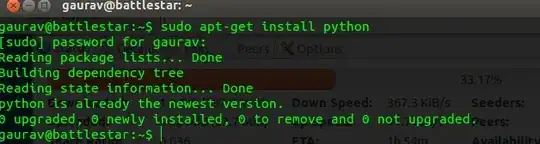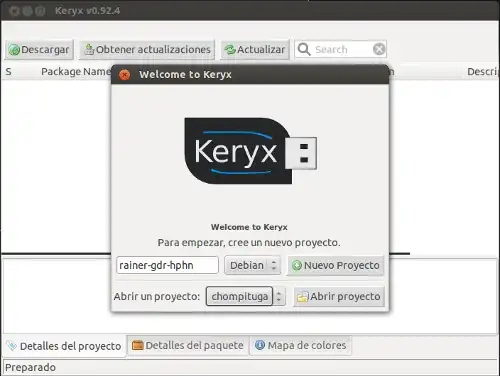No matter what option you use to achieve what you want to achieve, you will need to use your internet connection to help your friend.
Another option available is to make a customized live usb/cd for them with all the updates added and included for them.The easiest tool to achieve this with is ubuntu builder.
You will need to install this onto your machine, with internett access, so you can customise the livecd/usb/install for your friend without internett access.
So first you will need to install ubuntu builder on your computer. To do so you will need to open your terminal and add the ubuntu builder ppa
sudo add-apt-repository ppa:f-muriana/ubuntu-builder
sudo apt-get update
sudo apt-get install ubuntu-builder
Next you will need to download a currrent livecd image http://cdimage.ubuntu.com/dvd/current/
Now talk to your friend and make a list of every bit of software your friend will require on there machine . Once your list is complete, start up ubuntu builder on your computer.
step 1
First import the ubuntu image you previously downloaded by clicking on Select iso then import from local
Import the image you previously downloaded
Once imported click on edit sources.list in ubuntu builder
An editor should appear, now scoll down and remove the # from the following 4 lines in this example its an ubuntu 12.04 livecd being used
deb http://archive.ubuntu.com/ubuntu precise main restricted
deb-src http://archive.ubuntu.com/ubuntu precise main restricted
deb http://archive.ubuntu.com/ubuntu precise-updates main restricted
deb-src http://archive.ubuntu.com/ubuntu precise-updates main restricted
Also add any other sources required for additonal software to the sources.list if not already available from the main repositories.
Click save then click close once finished
Step 2
Now from ubuntu builder click on the console button
A terminal will open and may take some time as it updates
First lets update the livecd system
In the terminal that opened
apt-get upgrade
wait until all upgrades have completed
Now still in the terminal install any additional software required from the software list made earlier with your friend
apt-get install "package name"
eg if your friend wanted gimp installed
apt-get install gimp
Remember everything installed and updated this way will be installed to the live/cd iso not your computer
Repeat and Install everything required for your friend including additional software and the resticted extras you wanted installed
apt-get install ubuntu-restricted-extras
I think the suggestions made earlier are good ones, so lets install apt-offline and apt-offline-gui to your livecd so your friend can update the system again at a later date,with your help, from a internett connection.
apt-get install apt-offline apt-offline-gui
Once you have added everything required type exit in the terminal and press enter
Now in ubuntu builder fill in a couple of the fields EG give your livecd a name
Now click on the build button in ubuntu builder This will take some time so be sure to leave until completed.
Once built close ubuntu builder
Now to find the location of the iso you just made, simply click files/ file system/home/ubuntu-builder/ and you should see the name/image you you just made in that folder
Your updated livecd image is now ready to burn the usual way.When installed onto your friends computer all updates and additional things you added will also be installed.