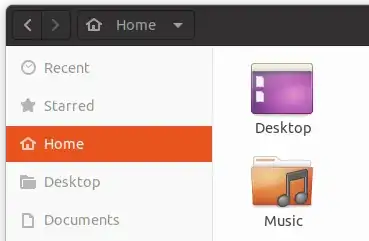When I try to move a file on my desktop to a folder (opened using Files), the file will not go into it. If I move it to a folder using the mouse pointer, it moves back to the desktop when I release the mouse button. If I right-click on the file, there is no "Move to" option on the menu. This also applies to external drives (e.g. expansion drive, flash drive stick). I have had this problem for a number of months now.
-
1This would usually point to a permissions issue. Are you sure the account you’re signed in with can write to the locations you’re accessing? – Jan 10 '21 at 07:58
-
Matigo I am the only user of my PC - there is only one account. I can move files from folder to folder in Files, just not from the desktop. In fact, I can move files from Desktop to other files if I open the Desktop file inside of Files (which is a work-around); but it does not work if I try to move files straight from the Desktop on screen to another folder. – Allan Jan 10 '21 at 08:26
-
1Please indicate which version of Ubuntu you're using, because I might be able to give you a solution. – Paddy Landau Jan 12 '21 at 01:07
-
Paddy Landau - Thanks. The version is 20.04.1 LTS – Allan Jan 13 '21 at 06:44
-
1@Allan — For some reason, I didn't get a notification of your reply. I'll create an answer soon showing how I fixed it. – Paddy Landau Jan 14 '21 at 17:05
3 Answers
The reason you cannot drag files is due to limitations in the support of desktop icons. Since a few Ubuntu versions, icons on the desktop are not anymore provided by nautilus file manager (aka "Files"). Instead, a Gnome Shell extension "Desktop Icons" has been created for that. This extension is rather new and still quite limited in its capabilities, in particular with respect to the interaction with the file manager.
This has happened because Gnome Shell does not support desktop icons. They consider the desktop not to be the appropriate place for folders and launchers. Most of the time, it is covered by your applications. Instead, users are encouraged to place frequently used launchers on the Dash, and launch applications from the Application overview. For files, users are encouraged to work from Files, or from within the applications, rather than placing a range of files in a single Desktop folder.
Consequently, at some point, Gnome developers removed the code to provide desktop icons from the file manager. Therefore, Ubuntu used an older version of nautilus file manager in Ubuntu 18.04, in order to continue providing desktop icons. Nowadays, they ship with an up-to-date version of nautilus, and support desktop icons through the Gnome Shell extension. Hopefully, with time, the extension will improve in replacing the former functionality of nautilus with respect to icons on the desktop.
- 88,010
-
2To just expand on the "why", I have recently read somewhere that Gnome developers are visioning their desktop to be used on a tablet; or at least to be 100% tablet-compatible out of the box. And on tablets, the desktop area is normally occupied by the thing we call "apps overview": the grid of app icons. They also have done away with right-clicking context menus as much as they could (because on touchscreens that's also problematic). That's why now there is that ultra-weird application-context-dependent extra dropdown thingy in the left side of the top panel. – Levente Jan 10 '21 at 15:17
-
10The real why is, Gnome devs have been on a decades-long crusade against features. The more of them they can remove, the happier they are. – hobbs Jan 10 '21 at 17:14
-
3@hobbs, i think the Gnome devs end goal is to have just one feature: a single button that does nothing. – osiris Jan 10 '21 at 20:24
-
2Creating a good UI and dealing with all the "bug reports" of why it does/does not do certain thing is very, very annoying. That's even assuming you have a "good" UI, and with UI coming from multiple significantly different platforms (Windows, Mac, Mobile), what is "good" is usually foreign in another platform, and you'll have constant fights about which one is right. Gnome devs are sort of playing the nanny that says no to everyone... – Nelson Jan 11 '21 at 01:13
-
Wow, that's silly. The desktop's been used, on desktops, a certain way for literally decades. The "just because it's been done that way before, means it must not be done that way ever again" people should go away! – Asteroids With Wings Jan 11 '21 at 13:48
@vanadium has provided an exhaustive explanation of why we can no longer drag and drop to and from the Ubuntu desktop. (+1) I would only like to add that if you open the Desktop folder in Nautilus you can drag and drop anything to and from that and any other folder that is open in a separate Nautilus window. It’s the best workaround that I have found so far.
- 8,905
- 1,022
-
Thanks, I discovered that work-around. It's just a lot easier if it can be done from the desktop on screen, especially when I have multiple other folders open. – Allan Jan 11 '21 at 03:29
The default desktop icons manager on Ubuntu 20.04 is a Gnome extension called Desktop Icons.
Desktop Icons is a pretty bad implementation, because it lacks the most important features.
The good news is that a revised version, Desktop Icons NG (DING), written by the same author, fixes this.
The bad news is that Desktop Icons is installed as part of Ubuntu, so you can't uninstall it! Using it at the same time as Desktop Icons NG (DING) causes problems.
The good news (!) is that there is a workaround.
First, some links
I reported a bug for this problem. If you agree with the bug report, please go to it; log in (or register) if you haven't already; and add your vote by selecting the green writing (at the top left of the bug report under the title).
The source for my solution comes from an answer to a related question.
The workaround
Disable Desktop Icons
As I already mentioned, you can't uninstall Desktop Icons. But, you can disable it.
Open a terminal (press Ctrl+T). Enter the following three commands, in order (you can use your mouse to copy-and-paste. Ctrl+C doesn't work as you might expect in the terminal). The second command will ask for your password; when you type the password, it will be invisible, so don't worry that nothing shows until you press Enter.
cd /usr/share/gnome-shell/extensions/desktop-icons@csoriano/sudo mv extension.js extension.js.backupsudo touch extension.js
Close the terminal (an easy way is to press Ctrl+D).
Before the next step, you need to restart your computer. (Really.)
Install Desktop Icons NG (DING)
- Go to the Gnome extensions page.
- You might be prompted to install the "Gnome shell extensions" (at the top of the page). If so, follow the instructions and install it.
- Now go to the Desktop Icons NG (DING) page.
- The black button on the right-hand side reads "Off". Select the button to turn it "On", and follow instructions if any.
Set up Desktop Icons NG (DING)
- Right-click on your Desktop and select Settings. Change the settings if you want to.
- To drag an icon from the desktop to an open app (e.g. an open Nautilus or Chrome window), even if it's on a different workspace:
- Start dragging the icon.
- Without letting go of the mouse, press Super+Tab. (On most keyboards, the Super key is the "Windows" key near the bottom left corner.)
- Without letting go of the Super key, press Tab repeatedly until you have selected your required app.
- Let go of the Super key.
- Continue to drag your icon to where you want it.
Some notes
When you visit your personal Gnome extensions page, Desktop Icons will show "Error". Ignore that.
You might be prompted to update Desktop Icons NG (DING); you can try, but it won't succeed (due to version incompatibility, I believe), so ignore that as well.
- 4,548