My laptop keyboard suddenly stops working after showing a notification sign, then starts working after I press the Super key. The attached image shows the notification that I'm seeing:
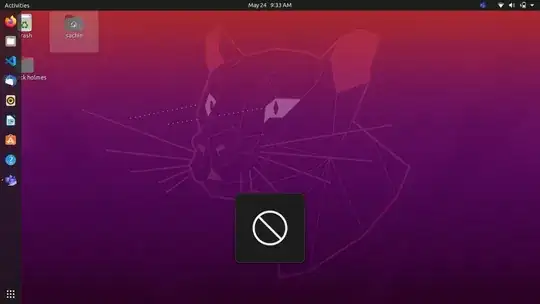
How can I resolve this?
and my system's chassis type i.e.
cat /sys/class/dmi/id/chassis_type
is 10
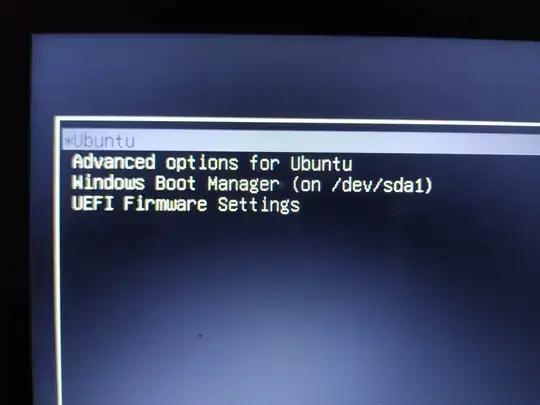



cat /sys/class/dmi/id/chassis_type? Depending on what kind of chassis you have, there's a possibility that Ubuntu thinks your notebook is a tablet, then disables the keyboard to prevent "accidental keypresses". – matigo May 24 '21 at 05:06Super+Escmay exit it. – ILS Feb 27 '24 at 10:51