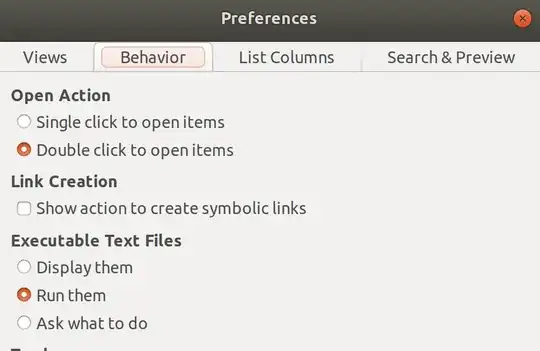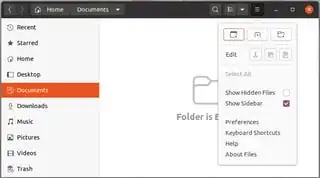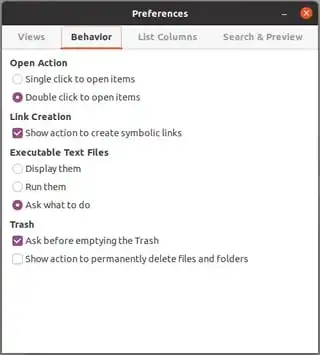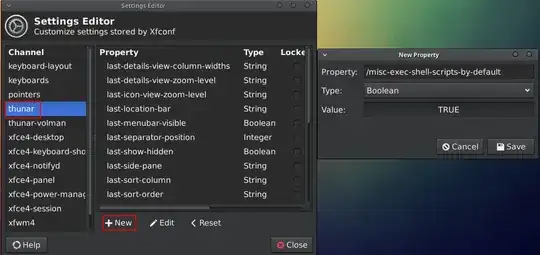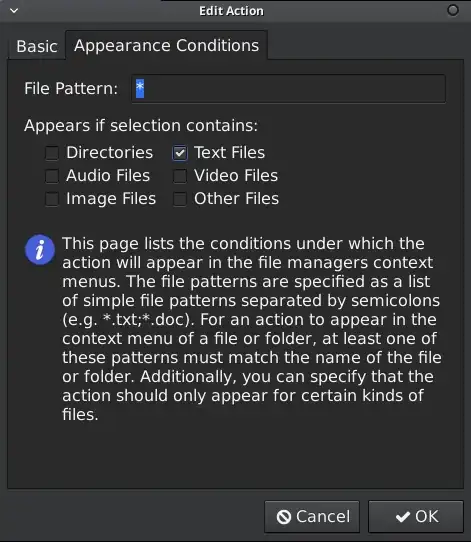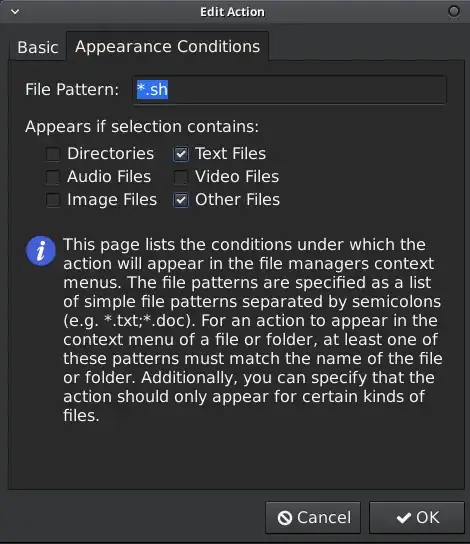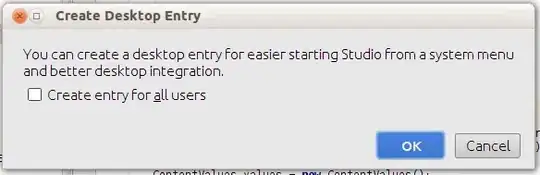How can I make a bash script executable by double clicking just like .exe files in Windows? I tried creating a launcher and assigning the script to it, but there are two consequences:
- the terminal twinkles, disappears, and nothing is done.
- you must specify to run in terminal in order to work.
I have a script that installs tomcat on an offline PC, including all dependencies of tomcat in the script. I need to make the script work on double clicking like windows since most who use the script will not be familiar with Ubuntu.
Forget the above explanation. I want to make a script that can be run by double-clicking on it, without using the terminal. Anybody knows how?