I have installed ubuntu 12.04 and I need to make a new partition out of my system partition. That partition should be readable by windows 7 in order to ease dual boot with Ubuntu. How can I proceed ?
-
Do you have the empty space available? or Do you need to make space? – Mitch Jun 03 '12 at 07:45
-
Windows 7 cannot read ubuntu partition because ubuntu uses ext4 filesystem. – Ravi Jun 03 '12 at 07:47
-
He`s asking on how to create a partition – Mitch Jun 03 '12 at 07:58
5 Answers
Well if you want to create a partition that windows can read you should make a NTFS partition
Also though windows cannot read ext2/ext3/ext4 there are tools meant to be installed on windows to do that.
For example see this tool Ext2Fsd Project
though it says ext2 it is for ext3 and ext4 as well.
Also see this article for a few more tools.
Three Ways To Access Linux Partitions (ext2/ext3) From Windows On Dual-Boot Systems
Coming to the partitioning part you can use Gparted as suggested by other answers.
For a bit detailed (and a bit old but helpful) instructions with pictures see this article Partitioning. It helped me so it should be helpful to you too. This article is actually meant for installing Ubuntu on a partition but you can follow similar steps to achieve what you want but remember to keep it NTFS
Few other articles i found about partitioning with Gparted are (Lots of pictures to help)
GParted partitioning software - Full tutorial
Modify Your Partitions With GParted Without Losing Data
Even after making an NTFS partition windows sometimes fails to recognise it.
Thus use this Microsoft help page
Hope all this helps.
- 9,482
Steps to create a NTFS partition
1. Make Backups
Before we change partitions of our harddrives we need to make backups to be able to restore our data in case something goes wrong.
2. Shrink an existing partition
In case we don't have an unpartitioned space on our drive we need to make some space for the new partition, else proceed with step 3:
Boot a live session ("Try Ubuntu" from the installation CD)
Only unmounted partitions can be resized. We can not unmount or change a partition in useRun GParted
Open the Dash and type GParted to run the graphical partitioner from the live session.Select partition to shrink
Click on the partition we want to shrink (take extra care that the partition is really the one we want to change). Then choose Resize/Move from the Partition menu:
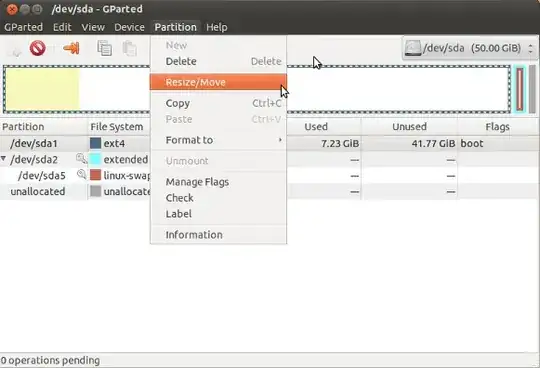
Define size of the new partition
In the window that opens use the mouse to drag the right side of the partition to the desired size or give in appropriate values in the textboxes below:

Apply changes
We can now go further to step 3. below to create a new partition formatted as NTFS or we apply these changes to leave part of the disk unpartitioned:
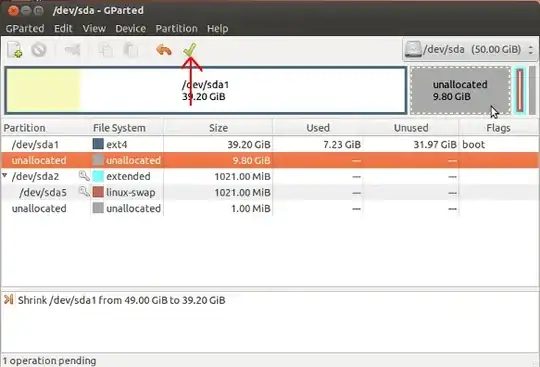
3. Create a new partition
In case we have an unpartitioned space on our disk we can partition ii with the disk utility or run gparted  (we need to install it only when we are not running a live session) to select the unpartitioned space. From the right click menu choose New:
(we need to install it only when we are not running a live session) to select the unpartitioned space. From the right click menu choose New:
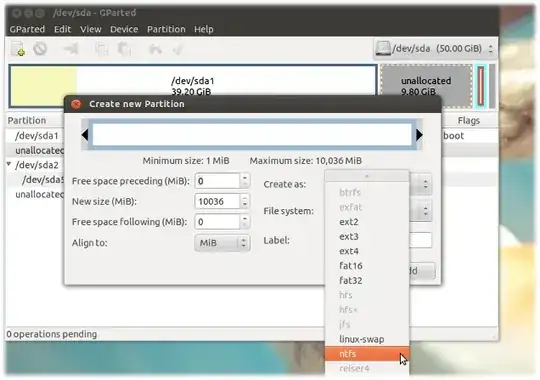
Select ntfs (or any other format) from the File System dropdown menu and optionally choose a sensible label for this partition. Click the green tick to proceed.
We can also use Gparted to delete an existing partition and overwrite this space with a new partition. This will erase all data on this partition.
yes you can
open disk utility to create new partition ,and chose either ntfs or fat as the partition type
1. click on the create partition button
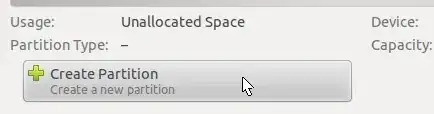
**2.chose ntfs or fat in the type and press create button **
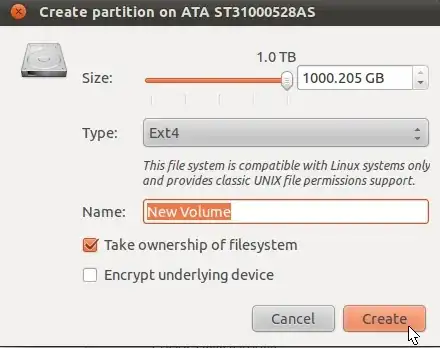
-
-
-
With NTFS being proprietary and as such poorly documented, FAT32 is the better choice if it comes to availability and stability. – jippie Jun 03 '12 at 09:01
You can use GParted Live CD to resize your system partition if you have no empty space available. Look here. And then format the new partition with NTFS of FAT32.
However, it is a good idea to boot with Ubuntu Live CD and then run sudo grub-install /dev/sdx(x=disk number in alphabetical order e.g. sda if you have one hard disk) and then sudo update-grub2 after you install Windows.
- 2,660
-
OK I've install gparted and I'm in it right now but when I right click to resize it is grey and i cannot press on it why's that ? And thanks a lot for your time and help – Christopher Jun 03 '12 at 08:05
-
1Actually you should use GParted Live CD, don't install it. You will need to unmount first the partition which you want to resize. But as you will be resizing your system partition, it's not possible while running Ubuntu. The GParted Live CD will will enable you to boot from the CD and then you can resize the system partition. Link to download Gparted Live CD. You can download the .iso and burn it to a CD. – Samik Jun 03 '12 at 08:09