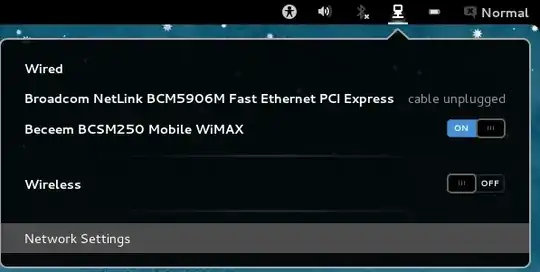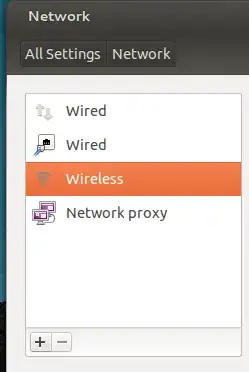http://ubuntuforums.org/archive/index.php/t-1758347.html
Understand that its not the "gb" (which I'm assuming means "gigabytes"
as in you have enough storage space on your hard drive), it's the
amount of work that you'll need to do not only for your laptop that
will become the Wifi connection, but on the mobile devices, too. That
said, let's start (relatively) easy. We'll create a connection between
your laptop and another device over the wireless interface. First, we
need to find out what your wired connection settings are. To get this
information, right-click on the network manager icon and select
"Connection information". (NOTE: That's the connection that appears in
the upper, righthand corner of your screen and is typically next to
the icon for your sound and for your Evolution e-mail.) This will tell
you your IP address and, more importantly, the "Route" and "Primary
DNS". Note those two things (route and primary DNS). We're going to
start by creating an ad-hoc network connection on your laptop.
Right-click on the network manager icon and select "Edit connections".
In the window that opens, select the "Wireless" tab and click on the
"Add" button. Here are the values to enter in the various windows:
Don't hit "Apply" yet. Select the "Wireless Security" tab and make
sure it says, "None".
Now select the "IPV4 Settings" tab.
- Method: Choose "Manual".
- Next to "Addresses" click "Add".
- Under the "Address" column, enter "192.168.100.1", with a netmask of "255.255.255.0".
Under "Gateway", enter the IP address you got from "Route" in your
wired connection. For example, here at my house, my IP addresses are
192.168.1.x. The router (a Fios-provided router) is at 192.168.1.1. That's the IP address I would put in under "Gateway". For you, I'm
assuming you have a Motorola cable modem. Put in the IP address of
that (which should be the same as what you got from "Route" for your
wired connection.) Under DNS servers, put the IP address you got for
"Primary DNS" of your wired connection. For the secondary DNS, I
always put "8.8.4.4", which is a Google public DNS server.
- Leave the box checked that says, "Require IPv4 for this connection to complete".
Now click "Apply".
Now,LEFT-click on your network manager icon and select "Connect to
Hidden Wireless Network". Next to where it says "Connection", click on
the drop-down menu and you should see the name of the connection you
just created. Select it and then click on "Connect".
At this point, your laptop can be become part of an ad hoc network.
You should see the network manager begin flickering, then it should
announce "My HotSpot connection established" (or whatever you named
your wireless connection).
Leave it up for a minute or two, then see if any of your other
wireless devices can "see" it when looking for available wireless
connections.