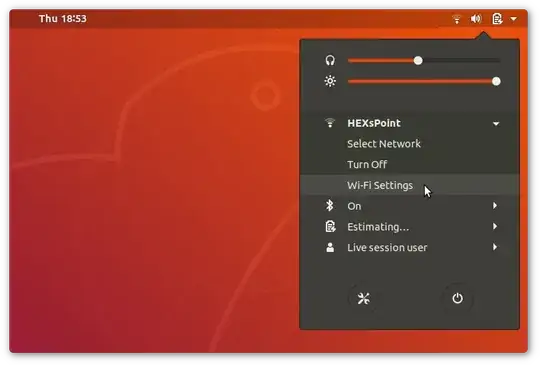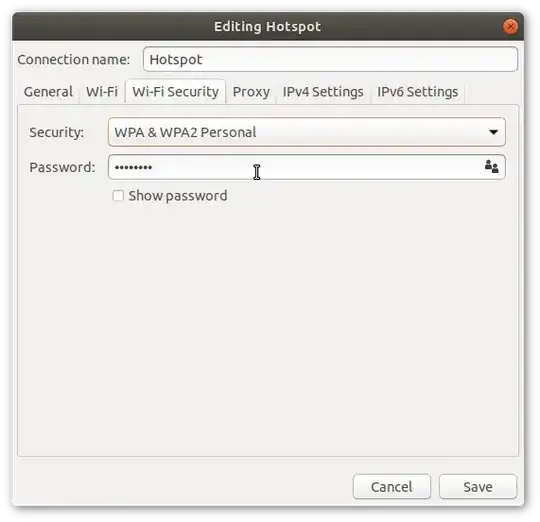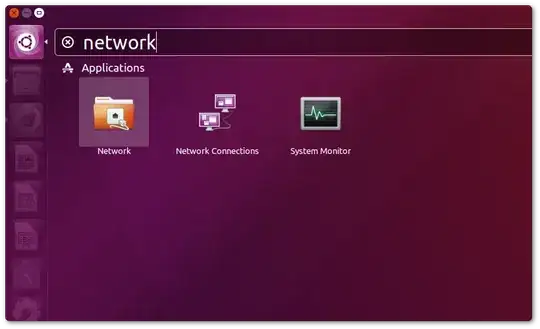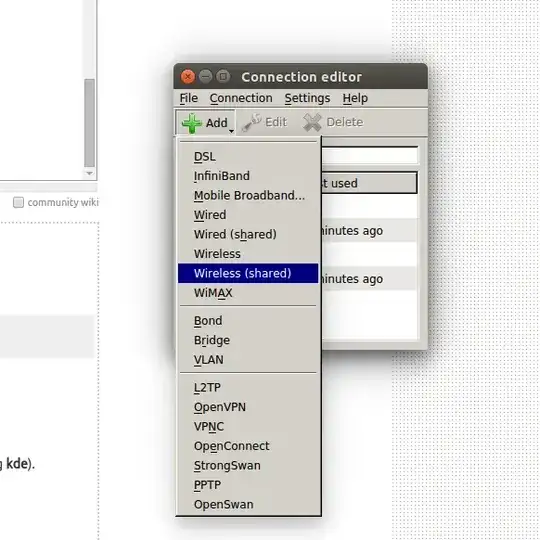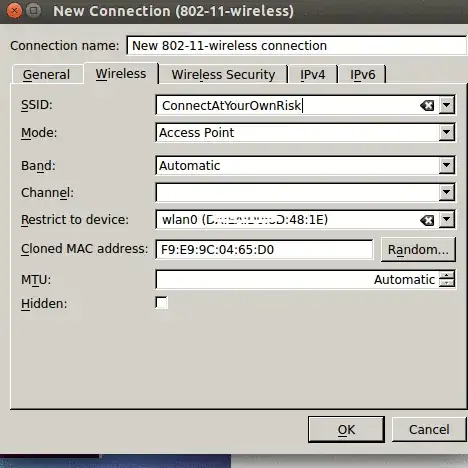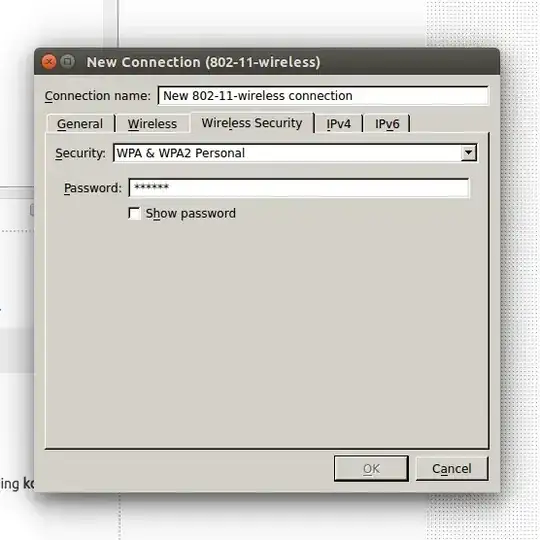Whether your wireless card support Access Point mode.
First thing to be done is perform the test whether your wireless card support going into wireless access point mode. As told earlier following test is for mac80211 framework based driver.
Install iw & execute following
sudo aptitude install iw
iw list
Look for supported interface section, where it should be a entry called AP like below
Supported interface modes:
* IBSS
* managed
* AP
* AP/VLAN
* monitor
* mesh point
If your driver doesn't shows this AP, It doesn't mean it can't create wireless hotspot. But those cards aren't in scope of this tutorial. For more tests follow ubuntu documentation on master mode.
The setup is divided in three sections,
- Setup & host a wireless network
- IP address setup
- Internet sharing
1.Setup and host a network
- Software required: hostapd
 (install it)
(install it)
- Press alt + F2 and type
gksu gedit & press enter. We are going to edit a lot of files.
- In gedit, press ctrl+o, ctrl+l & paste it in location box
/etc/hostapd/hostapd.conf. Press Enter.
Paste the following code,
interface=wlan0
driver=nl80211
ssid=test
hw_mode=g
channel=1
macaddr_acl=0
auth_algs=1
ignore_broadcast_ssid=0
wpa=3
wpa_passphrase=1234567890
wpa_key_mgmt=WPA-PSK
wpa_pairwise=TKIP
rsn_pairwise=CCMP
Please make sure there are no trailing white space and the end of the line! Hostapd is very sensitive to ending white spaces that are hard to troubleshoot!
Changes you need to do:
- Change
interface=wlan0 to your wireless card name. (If you have one wireless card it should be wlan0)
ssid=test. test is the name of your hosted network.wpa_passphrase=1234567890, 1234567890 is the password of your network.
The configuration above creates a wpa & wpa2 enabled access point in g mode. A more detailed instruction to build configuration file can be found here
Now start the hostapd. Edit the file /etc/default/hostapd and modify the line of DAEMON_CONF like this:
DAEMON_CONF="/etc/hostapd/hostapd.conf"
Then start the hostapd service using the following command,
sudo service hostapd start
It should start a wireless network. In your mobile device now you can see a wireless network and can authenticate. But the device won't get IP address. Stop it with the command sudo service hostapd stop
If you get any error, possibly your card doesn't support g mode. Try with other >modes. Guide
Part 2: Set up DHCP server for IP address management
Install isc-dhcp-server 
Edit the file /etc/default/isc-dhcp-server and set INTERFACES like this:
INTERFACES="wlan0"
In gedit, press Ctrl+O, in location box paste /etc/dhcp/dhcpd.conf
Find (ctrl+F) below lines and put # before it. It should look like after editing
# option definitions common to all supported networks…
#option domain-name “example.org”;
#option domain-name-servers ns1.example.org, ns2.example.org;
Again comment out following lines too
#default-lease-time 600;
#max-lease-time 7200;
Add following lines at end
subnet 10.10.0.0 netmask 255.255.255.0 {
range 10.10.0.2 10.10.0.16;
option domain-name-servers 8.8.4.4, 208.67.222.222;
option routers 10.10.0.1;
}
Range describe how long the address pool will be. you need to adjust subnet value also. This config can give IP up to 15 devices
Again press Cctrl+O in gedit and paste following in location bar /etc/network/interfaces, Add below
auto wlan0
iface wlan0 inet static
address 10.10.0.1
netmask 255.255.255.0
wlan0 is your wireless interface. Change it accordingly.
Note: After reboot the wireless will be shown as not managed. So you
can't use any other wi-fi network. To get wireless with normal
behaviour, put # before those newly added line and execute sudo start
networking
now run
sudo service isc-dhcp-server start
sudo service hostapd start
At this point , your mobile device will see a network, authenticate it & after authentication it will get ip address something like 10.10.0.2.
Setup internet connection settings
For Internet connection sharing we need ip forwarding and ip masquerading.
Enable ip forwarding : execute
echo 1| sudo tee /proc/sys/net/ipv4/ip_forward
Now say you are using to a dial up/usb modem connection to connect to INTERNET. You need to get the logical interface name. For that execute ifconfig or ip address
For dialup/usb modem: it should be ppp0. If you want to share Ethernet connection you should use ethXwhere X is your ethernet device number. If you are connecting to internet through an android device with USB tethering, then the interface name should be usb0.
Now once you get the interface name execute
sudo iptables -t nat -A POSTROUTING -s 10.10.0.0/16 -o ppp0 -j MASQUERADE
The ppp0 in above command is the interface whose internet connection you are sharing over wireless.
If you have edited upto /etc/network/interfaces you can use this script to start the service. Edit it if you are not sharing ppp0. if you are using script and want to stop the server, use sudo killall hostapd
A blog that is mostly a summary of what has been described here: http://dashohoxha.blogspot.com/2013/06/how-to-setup-wifi-access-point-on-ubuntu.html
A script that tries to automate the steps described here: https://gist.github.com/dashohoxha/5767262
Please feel free to report or fix any bugs that you notice.
Great helps from :