I have a Nvidia Ge force Ge6150 SE graphics card. I am running ubuntu 12.04. When I try to install the .run file it fails. It shows the message like this:
I tried to install it after uninstalling the old driver.still same message. Here is the log file:
nvidia-installer log file '/var/log/nvidia-installer.log'
creation time: Mon Jun 11 05:46:17 2012
installer version: 295.53
PATH: /usr/local/sbin:/usr/local/bin:/usr/sbin:/usr/bin:/sbin:/bin:/usr/games
nvidia-installer command line:
./nvidia-installer
Using: nvidia-installer ncurses user interface
-> The file '/tmp/.X0-lock' exists and appears to contain the process ID '1062' of a >runnning X server.
ERROR: You appear to be running an X server; please exit X before installing. For >further details, please see the section INSTALLING THE NVIDIA DRIVER in the README >available on the Linux driver download page at www.nvidia.com.
ERROR: Installation has failed. Please see the file '/var/log/nvidia-installer.log' >for details. You may find suggestions on fixing installation problems in the README >available on the Linux driver download page at www.nvidia.com.
but no such file is shown in the process manager.
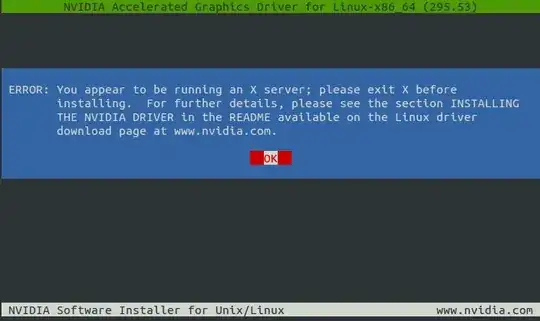
.runfile. Justsudo add-apt-repository ppa:graphics-drivers/ppa. The latest drivers will appear in "Software & Updates --> Additional Drivers". – Dominic Cerisano Sep 13 '17 at 19:41software and updatebut further did not work for me. e.g., I could see driverv510using nvidia-smi, but this command addv515. but next it says...couldn't communicate with driver– bim Jun 22 '22 at 09:59