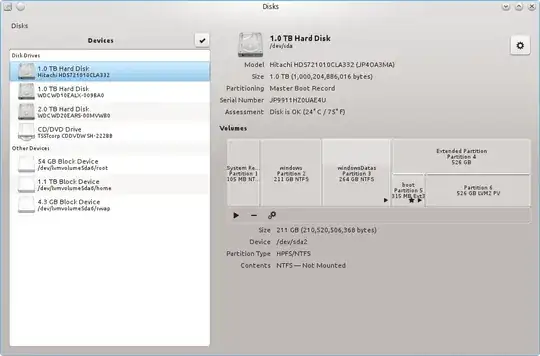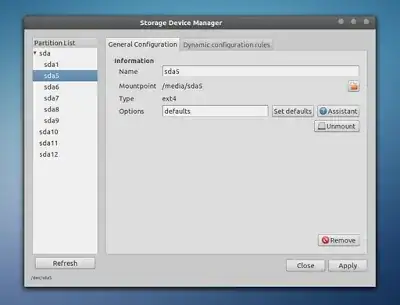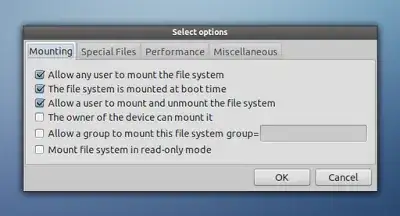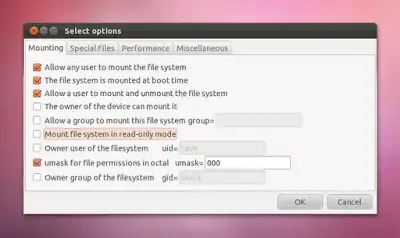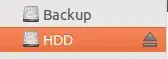I have recently installed a new hard drive to my Ubuntu 10.0.4 box. I used System -> Administration -> Disk Utils to format the disk (ext4 file type) - but did not create a partition (is this advisable?).
I have manually mounted the drive as /mydata.
I want to have the machine automatically mount the device on startup/reboot. How may I do this?
[[Update]]
This is the output from running sudo fdisk -l on my system:
Disk /dev/sda: 500.1 GB, 500107862016 bytes
255 heads, 63 sectors/track, 60801 cylinders
Units = cylinders of 16065 * 512 = 8225280 bytes
Sector size (logical/physical): 512 bytes / 512 bytes
I/O size (minimum/optimal): 512 bytes / 512 bytes
Disk identifier: 0x000858bf
Device Boot Start End Blocks Id System
/dev/sda1 * 1 59334 476595200 83 Linux
/dev/sda2 59334 60802 11789313 5 Extended
/dev/sda5 59334 60802 11789312 82 Linux swap / Solaris
Disk /dev/sdb: 500.1 GB, 500107862016 bytes
255 heads, 63 sectors/track, 60801 cylinders
Units = cylinders of 16065 * 512 = 8225280 bytes
Sector size (logical/physical): 512 bytes / 512 bytes
I/O size (minimum/optimal): 512 bytes / 512 bytes
Disk identifier: 0x00000000
Disk /dev/sdb doesn't contain a valid partition table
Disk /dev/sdc: 16.0 GB, 16026435072 bytes
254 heads, 63 sectors/track, 1956 cylinders
Units = cylinders of 16002 * 512 = 8193024 bytes
Sector size (logical/physical): 512 bytes / 512 bytes
I/O size (minimum/optimal): 512 bytes / 512 bytes
Disk identifier: 0x00000000
Device Boot Start End Blocks Id System
/dev/sdc1 1 1955 15641929 c W95 FAT32 (LBA)