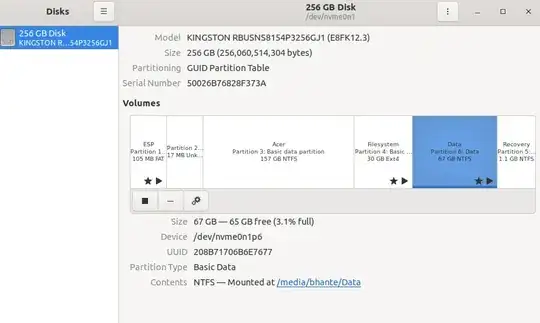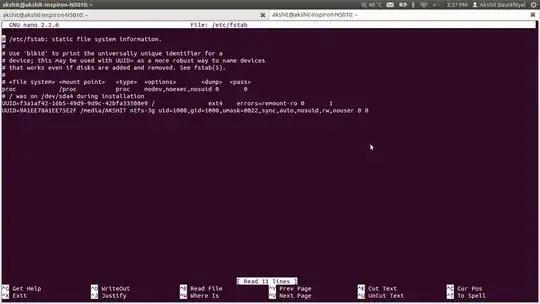How do you make HDDs and partitions mount at startup on Ubuntu?
I always keep my media and data files on separate partitions - one 2tb HDD and a 400 odd gig partition. I have been trying to swap the default folder location for the home directory to my other drives.
It works when I change the /home/user_name/.config/user-dirs.dirs file to the directories I want, but only until I reboot the system. I am only assuming that the drives not mounting is the problem with it, but it would be helpful either way. If any one knows another reason for why the directories change back to default each time that would be good also.