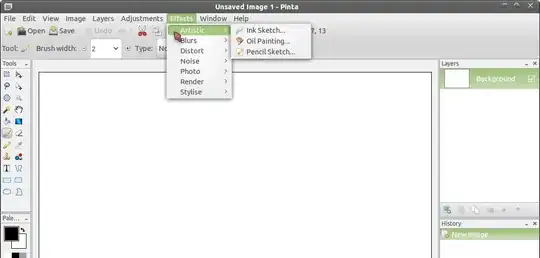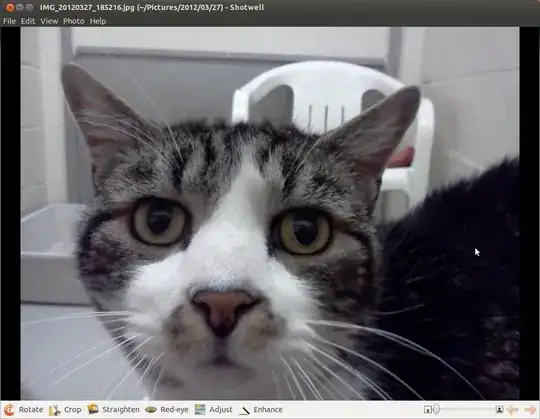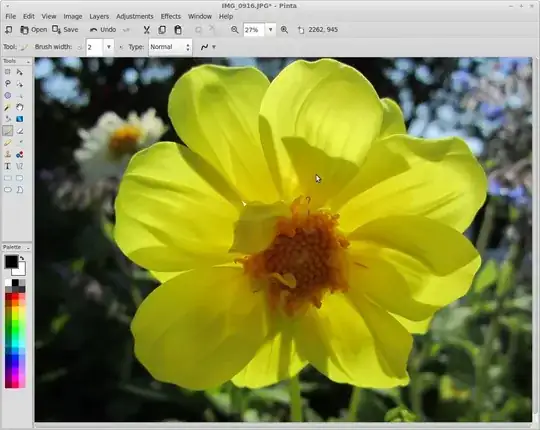I want something similar to "preview" in macs. For example: I want an image editor that ONLY does simple adjustments like increase/decrease contrast, saturation, exposure, color tinting.... rotate, flip vertically, flip horizontally, make black and white, change size or format, crop.
THATS IT. I know gimp can do all those things but its a bit overkill. I just want to right click an image, open it with this magical program i just described, do a few quick adjustments, and then save and exit. Nothing really fancy.
Anyone know of anything like this? Btw I am using ubuntu 12.04 :) It rocks and I am glad I switched from mac, i just need to replace this one piece of software.