On GNOME the screen locks when I suspend, and I find that a bit annoying (no one else in the house uses ubuntu anyway haha). What can I do to stop this?
9 Answers
For 11.10
What worked for me on Ubuntu 11.10 is to execute the following in a terminal:
gsettings set org.gnome.desktop.lockdown disable-lock-screen 'true'
You can also install dconf-tools and use dconf-editor to set the same setting manually.
- 71,754
- 2,658
For 11.04 and earlier:
Edit your acpi-support file by pressing Alt + F2 and pasting
gksu gedit /etc/default/acpi-supportFind the line that says LOCK_SCREEN=true and comment it out to disable screen locking on resume.
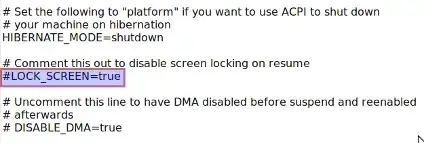
- 71,754
- 81,947
-
This has no effect on my laptop for some reason. I have to modify gconf-editor entries, as detailed by Jeffrey. – Scaine Jan 14 '11 at 21:40
For 12.04
In the Top-right position of the panel, Click on the Settings Icon, Choose System Settings. Choose System Settings -> Brightness and Lock.
Disable the Lock by Clicking on the Toggle Switch Button. This will prevent Automatic lock when system suspends.
You can of course Lock it by Pressing Ctrl+Alt+L Key combination always.
- 76,649
For 11.04 and earlier:
Run gconf-editor, then under /apps/gnome-power-manager/lock uncheck the suspend checkbox.
- 71,754
- 287
-
Been using this method for years, although I actually just tick the "Use Screensaver property" instead, then I can control it with the screensaver gui in system/preferences/screensaver. – Scaine Jan 14 '11 at 21:39
For 11.04 and earlier:
Did you verify that the option in the screen-saver about LOCKING the PC is off. Go to System > Preferences > Screensaver
Verify that Lock Screen when Screensaver is active is turned off. Also verify that Activate Screensaver when computer is idle is off too.
Looking around i found that you can also edit several Power Management options via the gconf-editor.
Press ALT+F2 and type gconf-editor
Go to: Apps > Gnome-Power-Manager > Lock
Check the option use screensaver settings This way it checks for the option you put in the screensaver window.
There might be other options there that will help you like gnome_keyring_hibernate and gnome_keyring_suspend (If they use the keyring they might be the ones asking for the password when locked)
This are EXTREME cases please let me know if they work so i can copy them here and make a reference:
First do this: http://ubuntuforums.org/showpost.php?p=9509427&postcount=10
Then do this: http://ubuntuforums.org/showpost.php?p=9756347&postcount=11
- 71,754
- 211,503
For 11.04 and earlier:
If you disable the screen lock by setting /desktop/gnome/lockdown/disable_lock_screen, you will not need to unlock the screensaver when you resume from suspend.
gconftool -s /desktop/gnome/lockdown/disable_lock_screen -t bool true
This works for me on Ubuntu 10.04.
- 71,754
gdmflexiserver -xnest.Note: I've found the command here: http://ubuntuforums.org/showthread.php?t=1030073, I'm not sure if on my computer gdm coexists with lightdm, but for me it works.
– alexef Dec 08 '11 at 13:11