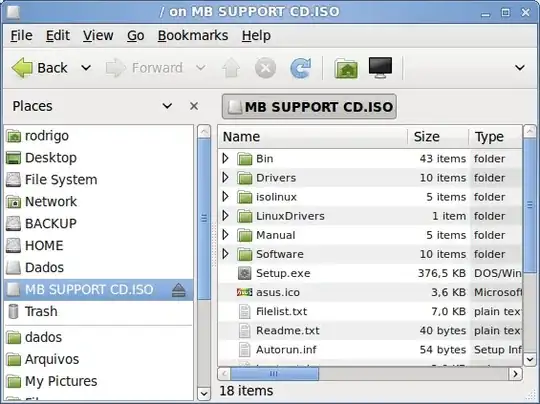Old question, but im amazed no one mentioned the easiest method:
Open Nautilus and... double-click the .ISO file!
No need of terminal, or installing any app or script. Its default Ubuntu behaviour since (at least) 10.04 Lucid.
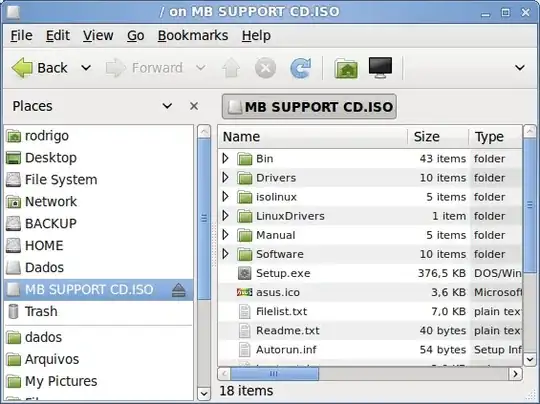
Works only with "regular" ISO images (single track, no multi-data, no sub channels), but those are the vast majority of images. For the special cases, I use AcetoneISO (already mentioned in another answer)
The local mount point nautilus uses for such mounts is located under ~/.gvfs, a hidden directory under your Home folder (you may have to hit Ctrl+H to find it when browsing in Nautilus or using Open/Save File dialogs). In the above example, the mount point is
/home/rodrigo/.gvfs/MB SUPPORT CD.ISO/
and it's thus accessible by any program, terminal, script, etc.