A DECADE LATER and still a common newb question & this result is near the top of search.
It can easily be deduced from the initial question that:
1- the person is new and
2- editing an ISO is the goal
->"add readonly option -r to mount.
->Where is the issue?"
->"iso files are always mounted read only. you can't modify them"
->"The simplest way to overcome this would be to copy the iso file to a local directory first."
->"But the question is how would you mount an ISO, perhaps you should add how to do this using Gmount."
->"I've gone back to Windows for now until this is sorted out."
AND THEN EVEN MORE!
Any person new to Linux could (still) benefit from a SINGLE consolidated solution (my personal experience).
(Providing details)
The sum of [these conflicting statements/responses-to-posts-other-than-the initial-question/answers] is not specifically helpful. (reference to several answers)
Not each answer- the SUM of these. Can some one clean up this answer? please...
B/C I've also gone back to Windows for now until this is sorted out and it seems this is a common occurance.
Yea sorry about the rant - feedback is vital when the process has become run-away.

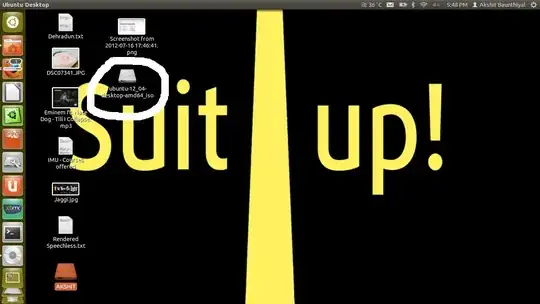


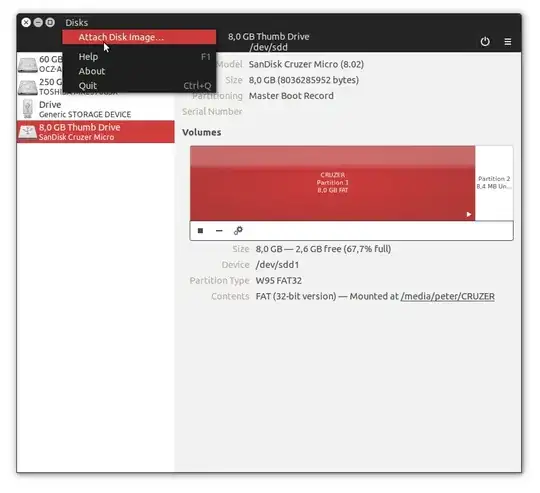
ls /cdrom? Note that ISO files are by definition read-only hence the warning. – Takkat Jul 16 '12 at 12:25-rto mount. – ctrl-alt-delor Jul 16 '12 at 12:43